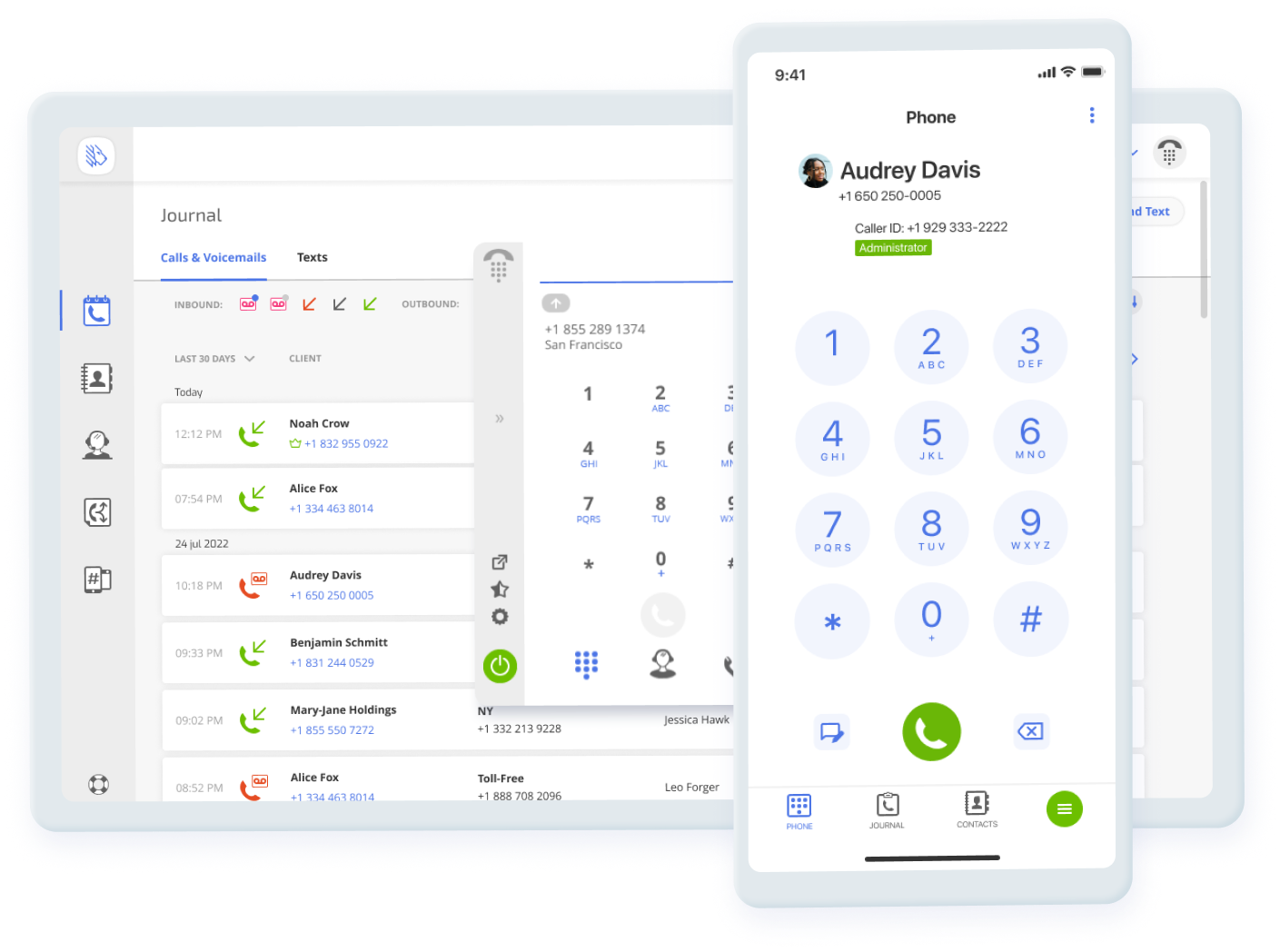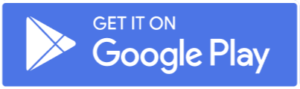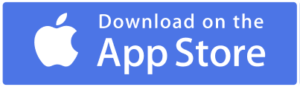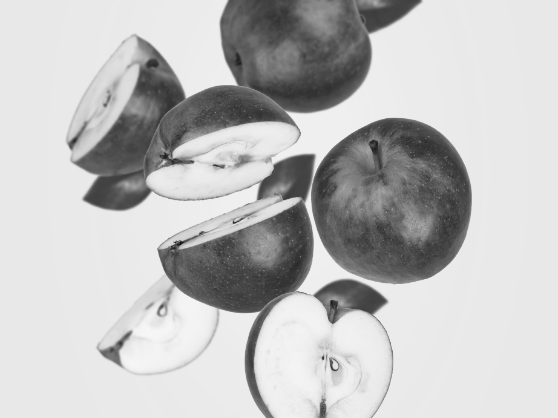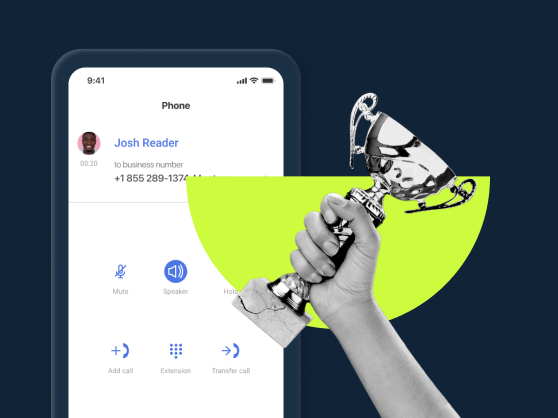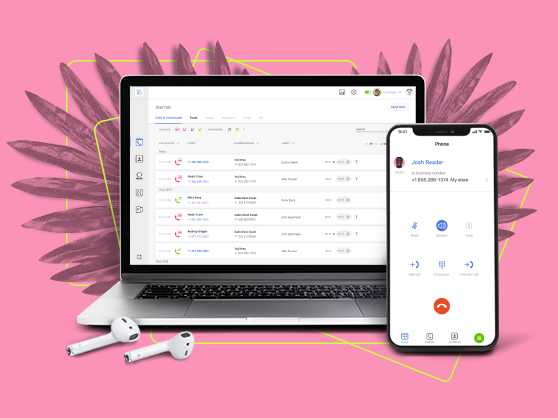Navigation:
- What is Call Forwarding?
- How to Set Up Call Forwarding in MightyCall
- Call Forwarding Features (And More) in MightyCall
- How to Get the Most out of Call Forwarding
- How to Forward Calls?
- How to Configure and Customize Call Forwarding Management in MightyCall
- What Does the Call Forwarding Feature Look Like?
- Why Use Call Forwarding?
- How To Forward Calls on Traditional Phones or Landlines
- How To Forward Calls on Smartphones
- Call Forwarding on Android
- Call Forwarding on iPhone
- Use Case
- Helpful Terms to Know About Call Forwarding
- Ready to Start Using Call Forwarding?
What is Call Forwarding?
The Call Forwarding feature allows you to “forward” or send calls to whichever device you would like. These devices can include cell phones, desk phones, computers, landline phones, or softphones. The ability to forward gives you greater control over who your callers ultimately end up talking to.
With MightyCall, calls can be redirected to any number that is connected to your MightyCall account. You can forward to multiple numbers at once, either sequentially or simultaneously. Calls themselves are received the normal way all calls are received: people call your number.
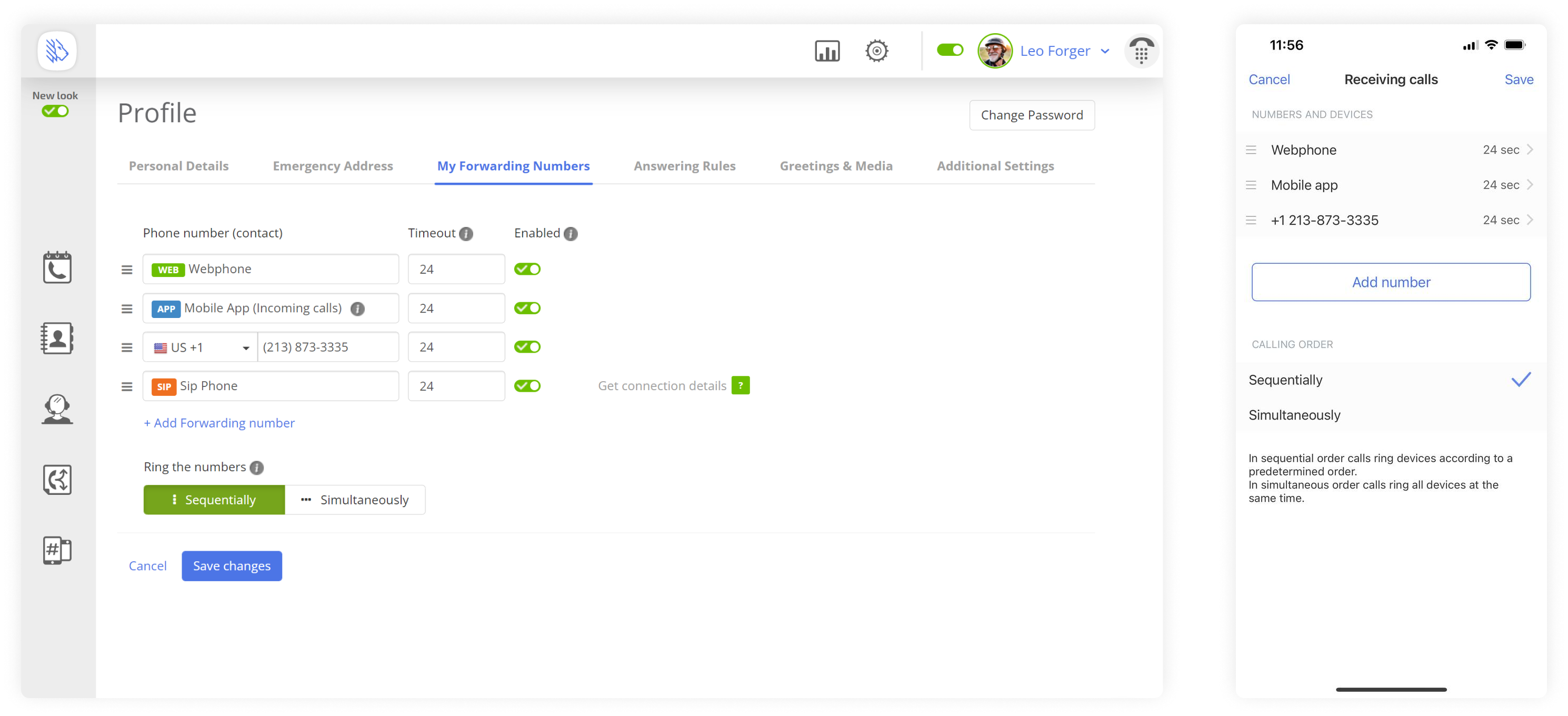
How to Set Up Call Forwarding in MightyCall
It is exceedingly easy to set up call forwarding in the MightyCall web panel, even for those who are less technologically inclined.
- Starting in the web panel, head to the “Profile” tab, and then click “My Forwarding Numbers,” which can be found across the top.
- Set Your Defaults: Here, you’ll find four default number options: Mobile, Web, US, and SIP. You can add or delete these options as you desire.
- Enable/Disable Numbers: Next to each is a slider above which has the label “Enabled.” Slide it to green to “activate” the given number for forwarding purposes.
- Set the Order of Calls: Under the numbers you’ll find two options: “Sequentially” and “Simultaneously.” The former will forward calls to each number in order (provided that the slider is slid to green), while the latter will forward the calls to all activated numbers at once.
- Save: When you’ve made your changes, make sure to click “Save Changes”.
Call Forwarding Features (And More) in MightyCall
Though forwarding is itself a key feature, it’s essentially comprised of multiple other smaller features, such as:
- Timeout: When you set your forwarding rules, the Timeout function is a key part that you won’t want to overlook. By inputting a number of seconds, you can tell the system how long each number should ring.
- Forward to IP Desk Phones: If you want to rely on the older traditional desk phones, you still can. MightyCall allows you to forward numbers to these classic black and wired phones if you so choose.
How to Get the Most out of Call Forwarding
MightyCall has to offer a variety of call forwarding options. Learn how employing this feature takes your business to a new professional level.
How to Forward Calls?
If your only exposure to sending calls to another phone number has been clunky office phones, you might be thinking you’re in for a rough time. But forwarding with MightyCall is an incredibly easy and simple process. It’s important to keep in mind that nothing will happen without you first setting it up. The system won’t randomly reset, and calls won’t suddenly go to different mobile devices without your say-so. Here’s how the process works:
- Someone calls your main phone number, like they would anyone else: they dial and hit call.
- Their call then goes to your number where it forwards (if you have everything set up) to other phone numbers which have been enabled in the system (this is done by switching the slider to green, as discussed previously).
- Depending on whether sequentially or simultaneously is selected, the call will either reach all of your forwarding phone numbers at the same time or will ring them, in order, one after the other until the phone call is picked up.
How to Configure and Customize Call Forwarding Management in MightyCall
Enabling New Numbers
If you want to introduce a new phone number into your forwarding settings, the process is straightfoward. Under “My Forwarding Numbers,” select “+ Add Forwarding Number.” Select the kind of number- Mobile App, Webphone, External, or SIP- select how long it should ring under Timeout, and slide the Enabled bar to green.
Simultaneous or Sequential Ringing
When setting up forwarding you can have incoming calls ring to all numbers at once or have them ring sequentially. If you have your numbers already set up and would like them to ring sequentially but in a different order, you don’t have to reset them all. By clicking and holding the three lines next to each number, you can drag them into a different order if sequentially is clicked.
Answering Rules
For each number that you have set up, you can also set up answering rules- when the number can be called and by whom. If there are certain numbers you do not want to call you, you can add them to the Block List, which automatically blocks all incoming calls. Likewise, you can set up special paths for numbers which call outside of office hours; if it’s a VIP caller, you can set it on a path which ensures that someone talks to them.
What Does the Call Forwarding Feature Look Like?
MightyCall’s variant of the feature is set up in a way that is intuitive and easy to understand. There aren’t going to be any unexpected things to click. When you click the My Forwarding Numbers tab in Profile, you’ll see three columns: “Phone Number (contact)”, “Timeout”, and “Enabled.”
Below that, you’ll find “Ring the numbers,” which allows you to control how your phone numbers are called by other phone numbers and how your employees pick up a call. Under that you’ll find Cancel or Save Changes. It’s very straightforward, with no curveballs to be found.
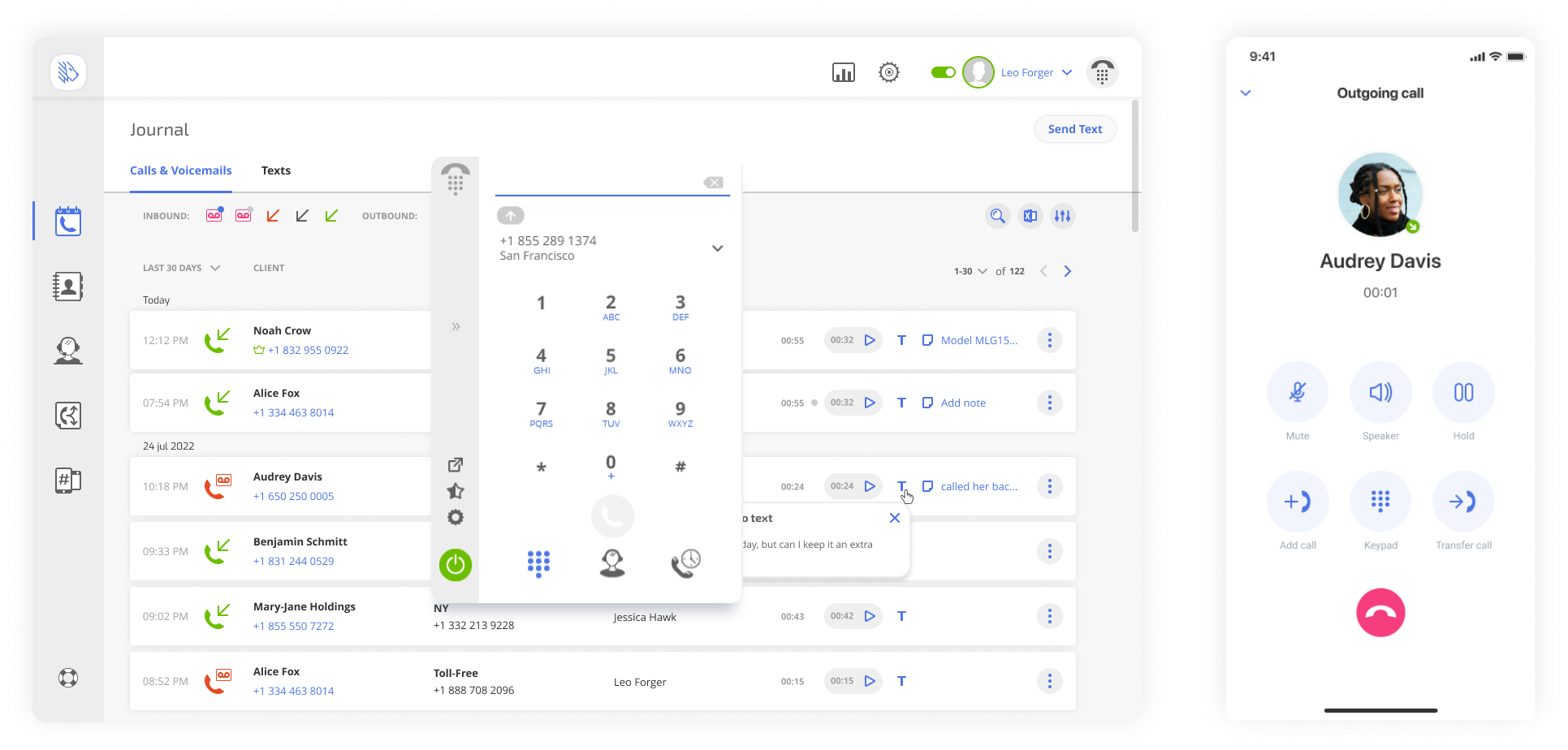
Why Use Call Forwarding?
There are so many reasons why businesses of every stripe forward their calls. Here are just a few:
Greater Control Over Your Schedule
Without being able to direct your calls, you’re always at the mercy of circumstances. Mobile device battery dead? Too bad. Tied to a traditional office phone and want to run out for a quick bite but waiting for an important call? Tough. But with forwarding, you can have greater control over where your calls end up going.
Make Life Easier for Your Employees…
Similarly, with the sequential or simultaneous options, your employees will have an easier time answering calls and will be less likely to miss them. If one had to step away briefly to the bathroom, the calls will be circulated in a way which ensures that other employees can still come and pickup a call.
…and Your Customers
This all makes things very easy for your customers as well. When you redirect calls it means people get their answers more quickly, instead of having to wait on hold for a long, boring time (which you can admittedly make more fun with MightyCall by inputting your own hold music or messages).
Become More Flexible
Because it’s so easy to change the numbers to which calls are forwarded, if something suddenly comes up in your schedule but you still need to be available, you can easily shift things around. With an older call forwarding process, you oftentimes had to be at your desk phone and go through a cumbersome set of steps to get the call to your cell phone. But if you’re stuck at home and can’t get to the office, modern forwarding allows you to just go online and click a few buttons to forward a call to another number.
How To Forward Calls on Traditional Phones or Landlines
Traditional landline phones can also utilize forwarding, though the process is a bit different.
- Dial *72: To get things started, dial *72 + the number to which you would want calls to be forwarded. Depending on your system you may need someone to pick up or may simply need to wait for a tone of confirmation.
- Forward calls: Now, all calls will automatically forward to the number in question.
- Dial *73: To end forwarding, do the same thing, only with *73 instead of *72. This will end the process of forwarding.
How To Forward Calls on Smartphones
If, in a non-business context you need to forward communication manually, without applying MightyCall’s feature, here’s how to do this on different devices.
Smartphones usually operate on two networks: GSM and CDMA. The latter, CDMA, we’ve already discussed: dial *72 and then the telephone number you want to forward to. For GSM the process is slightly different: **21*1 and then the number. To stop forwarding your calls, replace the stars with pound signs. MightyCall is proud to enable forwarding for mobile calls.
Call Forwarding on Android
Making it so you can forward all calls on an Android phone is easy, even for those not used to having to divert calls. It does not take long at all to learn how to set it up to forward calls. You can redirect calls in a few easy steps:
- In the Phone app, tap the Settings icon (it’s the three little dots).
- Head into Call Settings, in the Call section.
- Once there, tap Call Forwarding. From there you can select the forwarding option that you wish.
Download MightyCall’s mobile app for Android
Call Forwarding on iPhone
Plenty of iPhone users want to turn on call forwarding. Like with Android, it’s also exceedingly easy to set up call forwarding if you’re on a GSM network (if you’re on a CDMA network you should talk to your phone company):
- From Settings, go to Phone.
- In Phone, you’ll see a lot of forwarding options. Tap the one that suits ou best From here you can also turn on or off the call waiting function, which can help you deal with unanswered calls. When you’re talking to someone and the function is off, you’ll have the ability to redirect incoming calls and send the unanswered calls automatically to voicemail.
Download MightyCall’s mobile app for iOS
Use Case
For example, you work for a mid-sized company and sometimes you need to be in the office. But when you’re out of the office, you don’t want to miss important calls. Being able to forward your calls solves this problem by forwarding calls to whichever device is most useful for you in these moments.
There are a variety of options: you can accept the call on your mobile app while you are walking or to your cell phone if you do not have mobile data on your phone. When in the office it might be convenient to forward the calls to the traditional desk phone or webphone if you are in front of the computer.
Helpful Terms to Know About Call Forwarding
- Call Flow: The call flow is the path that the incoming calls will take when they “come in.” The path that they take is entirely up to you.
- Call Transfer: If you’ve ever worked in an office or watched an office-centered TV show, you’ve seen someone transfer calls before. Calls are transferred from one phone to another oftentimes by the person who has been called; this usually involves punching in certain digits or, in some VoIP services, making a couple clicks. If this is done while the caller is still on the line, it’s when you transfer live calls.
- Conditional Call Forwarding: This is a specific type of forwarding in which the process is “conditional”- that is to say, forwarding only occurs when a specific condition has been met, such as the originally called phone number being busy, it being outside of business hours, or the business phone number being otherwise occupied. Businesses set up conditional call forwarding to take full advantage of the flexibility offered by VoIP.
- Web Panel: The web panel is the central hub from which you can input all of your call settings (from business hours to forwarding to hold music and more).
Ready to Start Using Call Forwarding?
Lots of VoIP companies offer call forwarding. Which makes sense- it’s key to being able to take full advantage of virtual business phone systems. But with MightyCall, you get a lot more than simple forwarding. You also get world class security, access to toll-free and local numbers, 24/7 support staff, and a suste, built entirely with the needs of entrepreneurs and business owners in mind.