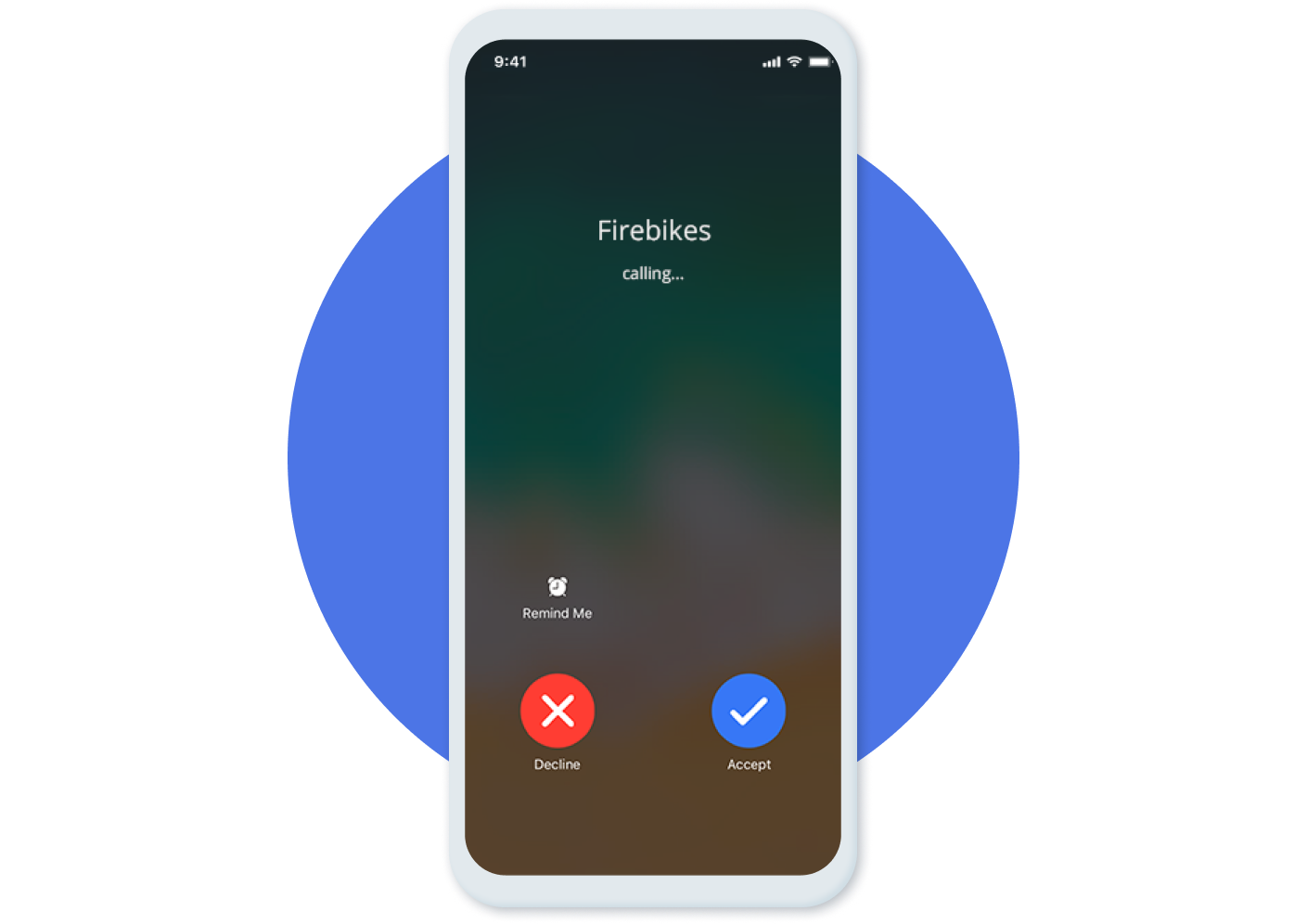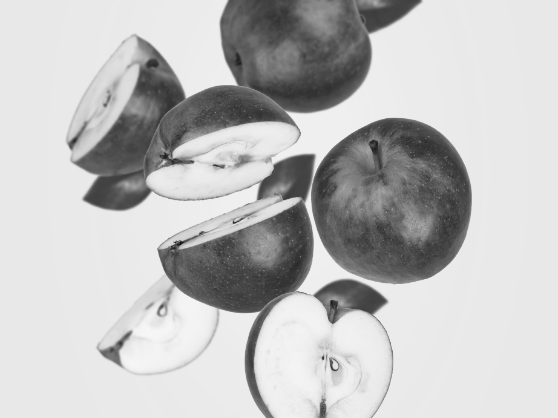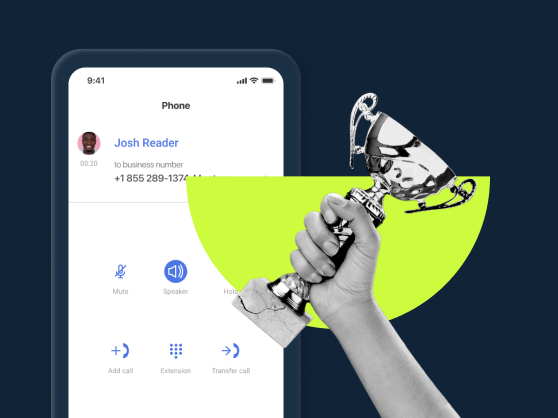Navigation:
- What Is Call Screening?
- What Does the Call Screening Feature Look Like?
- How to Screen Calls in MightyCall
- How Does Call Screening Work?
- Call Screening Features (And More) in MightyCall
- How to Configure and Customize Phone Call Screening in MightyCall
- Why Use Call Screening?
- Use Case
- Best Practices for Screening Calls
- Who Can Profit Most From the Feature?
- How to Screen Incoming Calls on Traditional Phones or Landlines
- How to Screen Calls on Smartphones
- Helpful Terms to Know About Call Screening
- Ready to Start Using the Call Screening Service?
What Is Call Screening?
Call screening is a helpful way of determining whether or not you want to pick up a call before you actually start talking. It’s more than simply taking advantage of caller ID – it’s actually determining what you want to do with the call. Oftentimes, there are three options with call screening services:
- answering,
- sending it to voicemail,
- declining.
Having a call screening system can be really helpful for those who are busy and do not have a ton of time to answer whichever call comes in at a given moment. This enables you to take more control over your schedule.
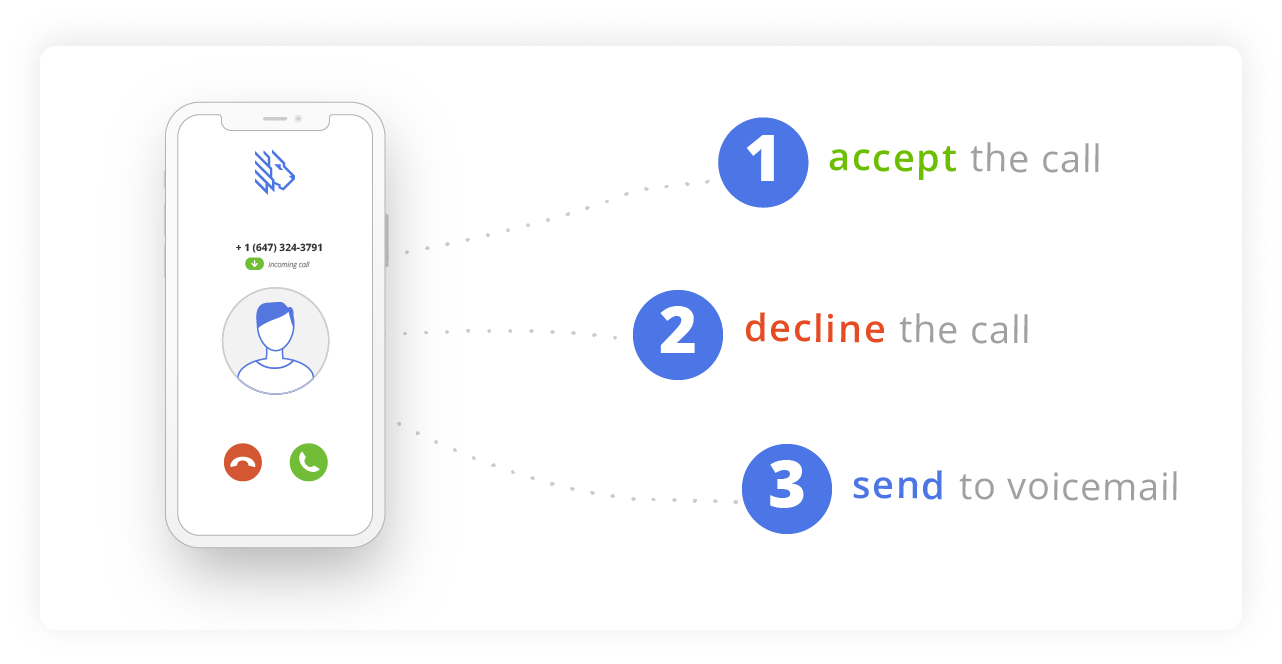
What Does the Call Screening Feature Look Like?
This feature is a simple check box, which can be found in the MightyCall web panel. In the Profile section, under Additional Settings, you’ll see three different unchecked boxes. The bottom one says “Enable Incoming Call Screening”. By checking this box, you will activate the feature for all of your future inbound calls.
The actual call screening software itself operates over a voice message to you which is played before incoming calls.
How to Screen Calls in MightyCall
How to set it up?
- On the MightyCall web panel, head to the Profile, which can be found by clicking on the silhouette in the top-right corner.
- From there, click on “Additional Settings”
- Click on the bottom box.
- Be sure to hit Save Changes.
How to use it?
Now how do you actually use the feature? Each time your phone rings, you’ll get a message played which will give you instructions for three options. Follow the instructions and screen incoming calls with ease:
- If you press 1, the call starts.
- If you press 2, the call is declined and sent to voicemail.
- If you press 3, the call is declined, sent to voicemail, *and* your status is automatically set to Do Not Disturb (DND).
How Does Call Screening Work?
Basic
The basic call screening option lets you personally partake in number screening by deciding on each call whether you want to take it, send it to voicemail, or do so while also putting yourself on Do Not Disturb. Again, this requires you to physically act each time the phone rings.
Advanced
When you set up call screening for yourself, with modern technology you have the ability to make it so incoming calls are automatically sorted for you, without you needing to act each time a new phone number shows up on your screen. Automatically screened calls based on the rules that the phone owner sets come down to less pressure for you to constantly be aware of who is calling and when.
Call Screening Features (And More) in MightyCall
MightyCall offers a comprehensive phone call screen package. This includes various sub and related features like:
Call Blocking
Some calls can be obnoxious, rude, or simply robocalls. To save yourself from having to repeatedly hear from those phone numbers that you’d rather ignore, you can add these to the blocklist (elsewhere called a blacklist) and enable call blocking. When those calls land in your phone in the future, they will automatically be disconnected – meaning you will never have to be bothered by them again!
VIP
Putting someone on the VIP – Very Important Person – list enables them to have their own call path. If their number calls you can set a special path which still directs them to you even if it’s outside business hours, or you can direct them to a special message.
Do Not Disturb
It is a key feature which allows you to make it so you cannot be bothered during certain periods. You can set it so incoming calls act differently, like going to another phone number, going to voicemail, disconnecting, or otherwise. This is a key part of any call screen, as it can greatly help you to reduce having to be interrupted when calling someone important, at key points of your day, or simply when you have to focus on a really crucial task.
Automatically Send to Voicemail
Just because you do not want to speak with someone at the moment does not mean you do not want to hear what they have to say. By automatically sending them to voicemail, you give them the option of telling you what they needed to say, and you give yourself the option of responding at your leisure.
How to Configure and Customize Phone Call Screening in MightyCall
Change your DND Status on the Web Panel
Changing your DND status is an extremely simple procedure.
- It starts with you available. To change this, go to the MightyCall web panel.
- Click the green slider on the top left, next to the Profile. It should be red.
- Your DND status is now set to away. It is that simple!
Change your DND Status on the Web Phone
If you are someone who uses the webphone frequently, but you need a break from spam callers (or just a break!), here’s what you can do about it:
- Once more, start on the MightyCall web panel.
- Click the telephone icon in the top right of the screen.
- This will open a pop-up: your web phone.
- Click the green slider, located on the top left of the pop-up. This is your DND indicator.
- Congrats! You’re now set to away. Free from spam callers!
Why Use Call Screening?
If you are not currently using a call screening app, you might not realize what you’re missing. Screening telephone calls can greatly help you, no matter if you run a call center or a small private office. If you use desk phones, cloud phone systems, or otherwise- it doesn’t matter, because this is a useful tool for you. Here are just a few reasons why:
You plan on conversing with someone
You have a call scheduled in five minutes and then BZZZZ. Your phone lights up. Now maybe it’s someone important, someone you can’t just hang up on. With this feature, you can kindly send them to voicemail, where you can be sure that you’ll get any piece of information they may have for you in the future.
You’re in an important meeting…but it’s an important phone call
You can’t get up just because someone is calling you. With the call screener, you don’t need to worry. Seamlessly send that important call to voicemail and turn your status to DND, all in one move, so that you don’t need to worry about missing what the caller had to say and you don’t have to worry about more calls coming in.
You’ve been getting a lot of spam calls
There are some days when the spam just fills up your phone. On those days, it’s particularly helpful to have a way to make it so not every call lights up your screen. Being able to pre-emptively sort calls will save you from having to talk to an army of robots which want nothing more than to scam you.
You just don’t want to talk right now
Sometimes you just do not want to talk. You should have more control over your own phone. This ensures that you can have control by being able to kindly yet firmly make clear that you just can’t come to the telephone right now.
Use Case
For example, you are the owner of a medium-sized company, most of your time you spend on meetings but you still need to accept some calls. If you forgot to set a DND mode and went off for a meeting but don’t want to lose an important business call, whenever it rings, call screening gives you three options – to accept, decline, or send it to the voicemail. This way you can keep your customer communication under control all the time. Moreover, this option allows you to set your online presence in a Do Not Disturb mode when the call screening menu pops up.
Best Practices for Screening Calls
Use the DND option early: If you know that you are going to have to be away for a while, when the first call comes in, send it to voicemail *and* activate DND. That way you won’t still have more coming in.
Don’t be afraid to not pick up: Just because you get a phone call does not mean you have to answer it. You aren’t obliged, by any means.
Take advantage of caller ID: Use caller identification to decide whether or not you want to pick up. If you don’t recognize a phone number, let it go to voicemail. Don’t just pick up whatever comes through.
Make a helpful voicemail: You can record useful voicemail greetings which can provide information to customers, so that when they’re redirected their questions can still be answered.
Get a good VoIP system: Make sure to get a complete system so that screening a phone call is only part of a larger network of great features, meaning it’s not just the sole component.
Tell them other ways to contact you: In your voicemail greeting, or when you communicate in person with customers, make sure to give them other contact information, like an email. That can dilute some of the calls.
Make use of call forwarding: Call forwarding allows you to lighten the load on your employees by evenly spreading new calls around. Make sure to use it so a select (unfortunate) few don’t get slammed.
Check voicemail regularly: If you send people to voicemail regularly, you should check it (or an employee should) in a timely fashion, to ensure that you are not in fact missing something pressing or otherwise important.
Who Can Profit Most From the Feature?
This all sounds well and good, but when you turn on call screening , is it something that can actually help you run business better? Though you might not be one of the following businesses, we thought we’d give you at least an idea of how real-life businesses can use this feature to help themselves.
Bakery owner
If you own a bakery, you’re working with your hands – a lot. You are also probably on the go, taking orders all over town. What that means is your hands are busy either driving the dough or driving your van – you simply do not have enough time to pick up the phone constantly. But when your calls are sorted for you, you don’t need to worry. Important messages will be dropped in voicemail, and everyone else can just call back later.
Personal trainer
When you’re a personal trainer, you have to focus on your client. You can’t just tell them to stop in the middle of a set – they have to keep going, and you have to stay with them. You also will have to travel a lot – your clients cannot always come to you, after all. Being able to screen calls without looking at your phone means that you can safely let calls go without needing to take out chunks of your clients’ precious time.
Professor/teacher
You might think “Well, I’m stationary, I don’t travel much – how can this help me?” You’re still in meetings frequently, teaching classes, or focusing on grading papers. Imagine how distracting it would be if you constantly had to check your phone – you’d never get a single paper graded! But with being able to automatically send calls to voicemail or simply have them turned away, you can focus on doing what needs to get done when you have time to do it. And then, when you’ve finished that, you can see what calls came in and what voicemails were left for you to answer.
How to Screen Incoming Calls on Traditional Phones or Landlines
What does it mean to screen a call on your landline? The process is usually generally uniform. Some models may operate differently from others; be sure to check with your provider for exact specifics. Generally, however, the following steps should get you where you want to be:
- Pick up the phone (surprise!)
- Dial star-6-0 (*60).
- You will hear a series of commands and/or questions. Answer them as requested. These will allow you to add or take away phone numbers on your system.
- If you want to turn off the feature, dial star-8-0 (*80) and follow the instructions.
How to Screen Calls on Smartphones
Call screening on your cell phone operates a bit differently than it does for landlines. Fortunately, it’s a very easy process regardless- but it does differ depending on whether or not you’re using an Android or an iPhone. Fortunately, MightyCall’s app is available for both, on which you can use this feature, among many other things.
Screening phone calls on Android
Like landlines, some Android phones may have their own unique ways of setting this up. But generally:
- Go to the Phone “app”, the one that’s built into every phone.
- Go to More or the three vertical dots.
- Tap Settings
- Tap Spam and Call Screen
- Some phones will have automatic options, which you can turn on. Others will have options like Ring, Automatic screening, or Silently Decline.
Screening phone calls on iPhone
iPhones are much more uniform than Androids are. As a result, most of them should work similarly, provided your software is relatively up to date:
- Tap Settings
- Tap Phone
- Tap “Silence Unknown Callers”. This automatically will make it so unknown numbers don’t cause your phone to notify you when they call.
iPhones do not have built-in features which can screen all spam. There are, however, apps that can help you with that. Browse and look at app reviews on the App Store to see which are best for you.
Helpful Terms to Know About Call Screening
- Robocall: No, unfortunately, this is not a call from a cool futuristic cop. These are annoying calls from “robots”- programs designed to scam you. Everyone has gotten them, and while some governments have attempted to make them illegal, more and more seem to be getting through.
- Call Forwarding: Being able to forward calls instead of declining them is useful. Forwarding lets you do this by setting up your system so that incoming calls to one number can be directed elsewhere, automatically, if certain conditions are met.
- CNAM: The aforementioned database, CNAM stands for Caller Name Delivery (it’s sometimes known as CNAP – Caller Name Presentation). It’s the database in which phone numbers, and the names associated with them, are stored.
- VoIP: VoIP stands for voice over internet protocol. It’s a system which operates via the internet instead of over traditional lines.
Ready to Start Using the Call Screening Service?
The call screening feature is such an important part of being able to run your business and is useful in any business phone system. It can let you take control of your schedule and answer calls on your own time. But that feature is only one of many in any good VoIP phone system. Companies like MightyCall understand the nuances and complexities of what makes a good VoIP system work- that’s why we offer dozens of features, world-class security, and 24/7 support staff.