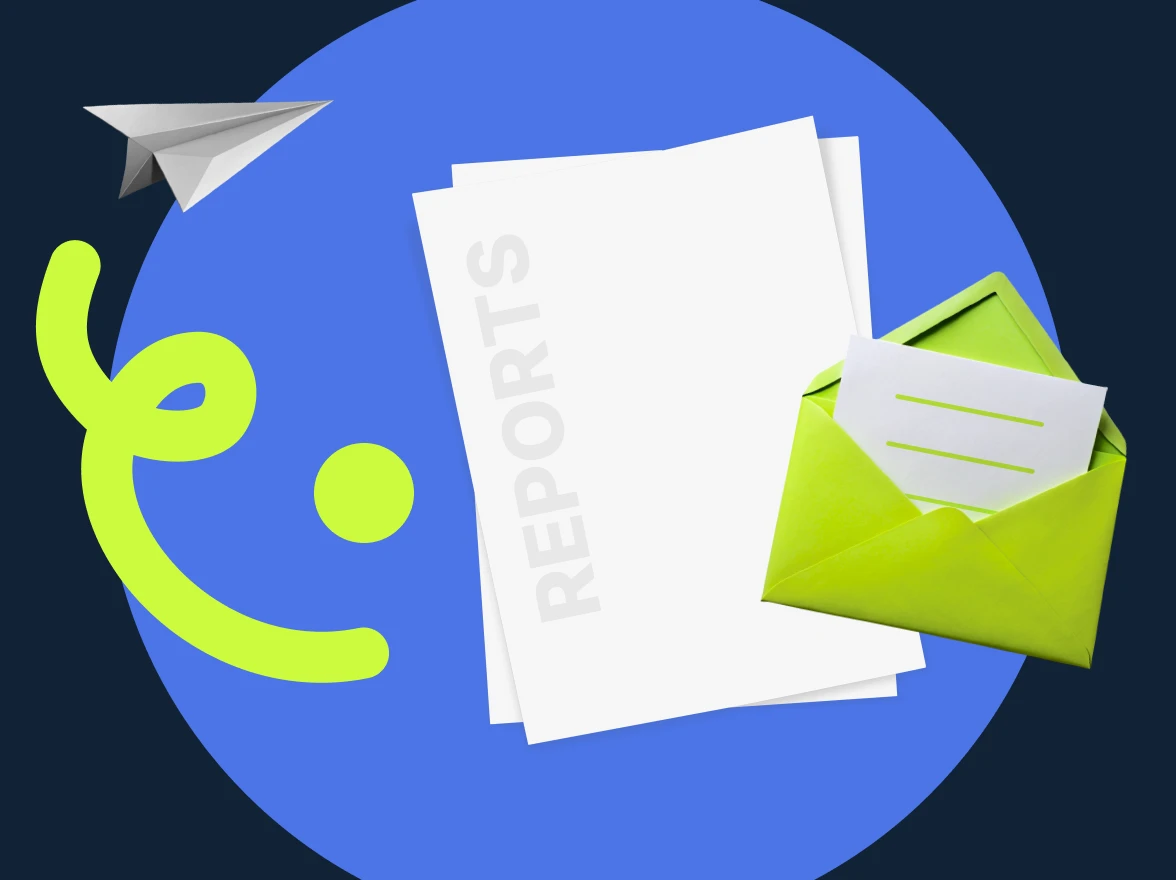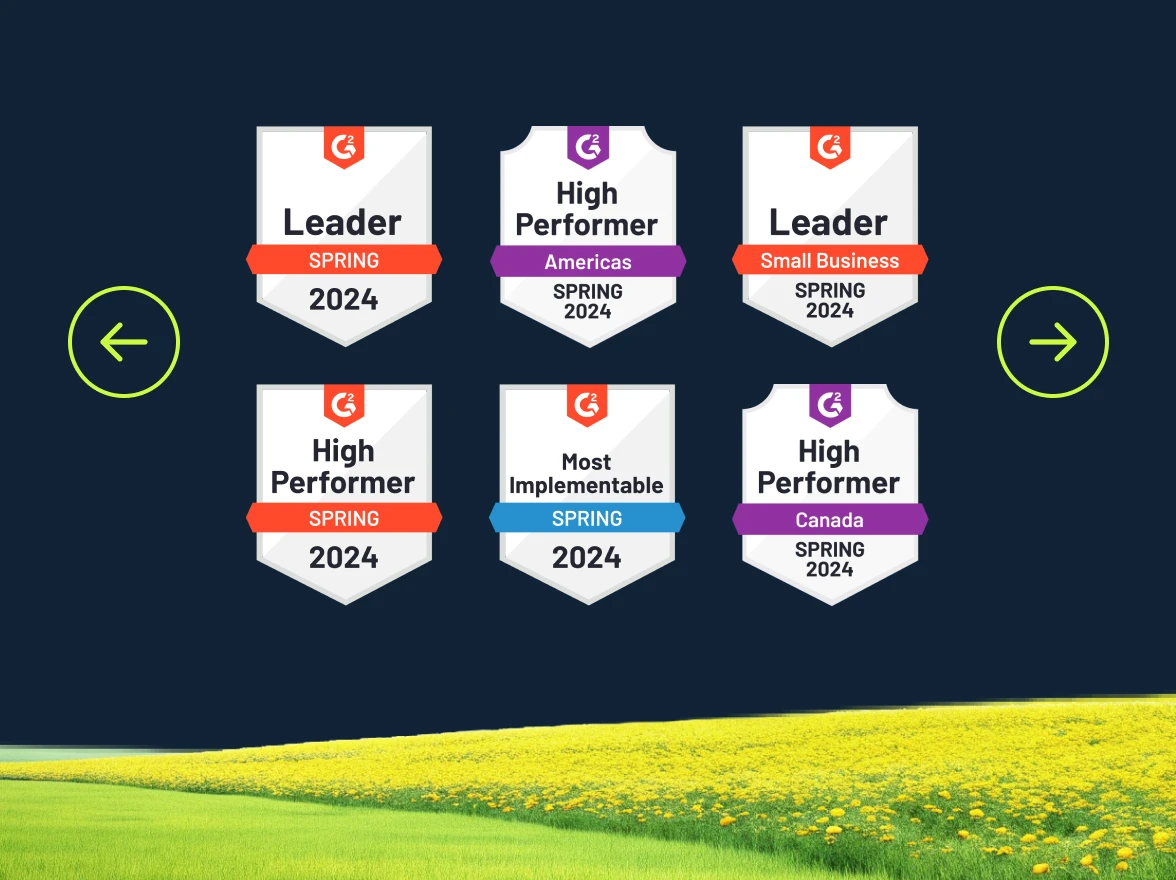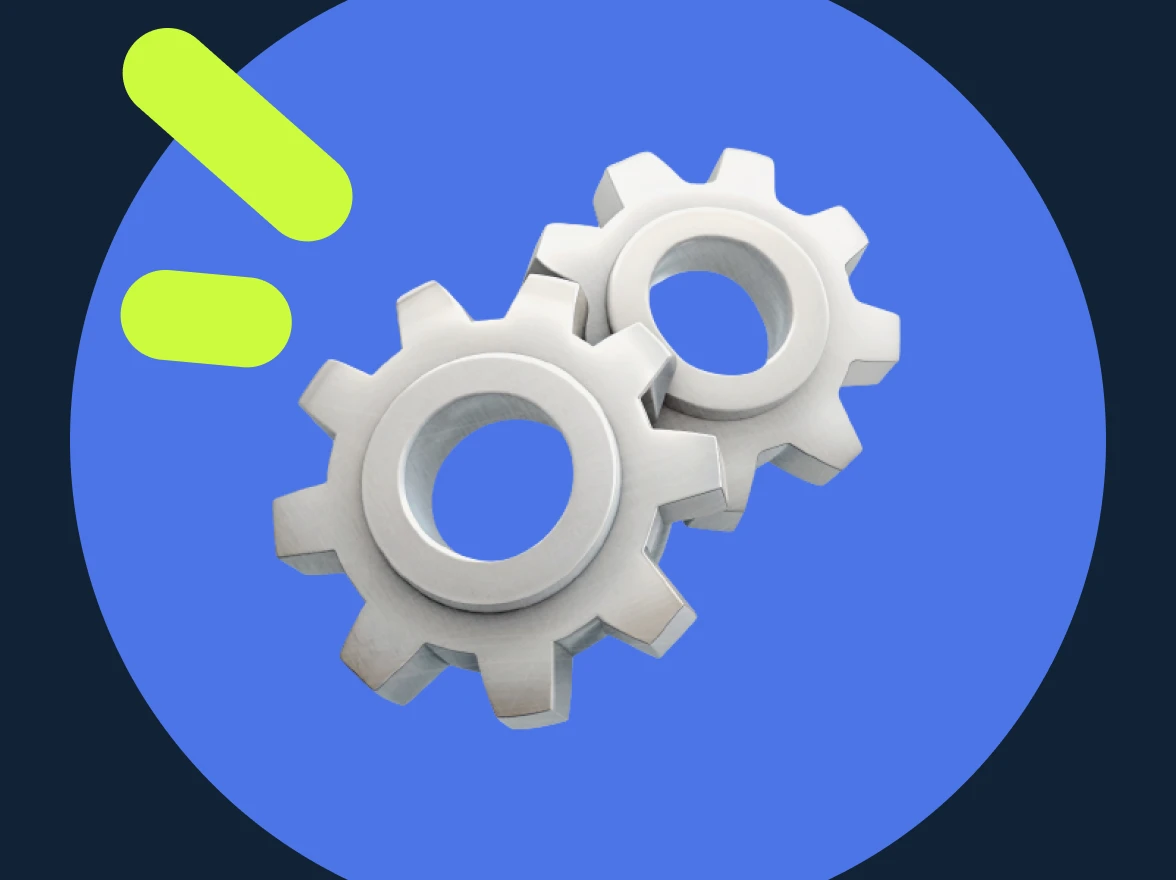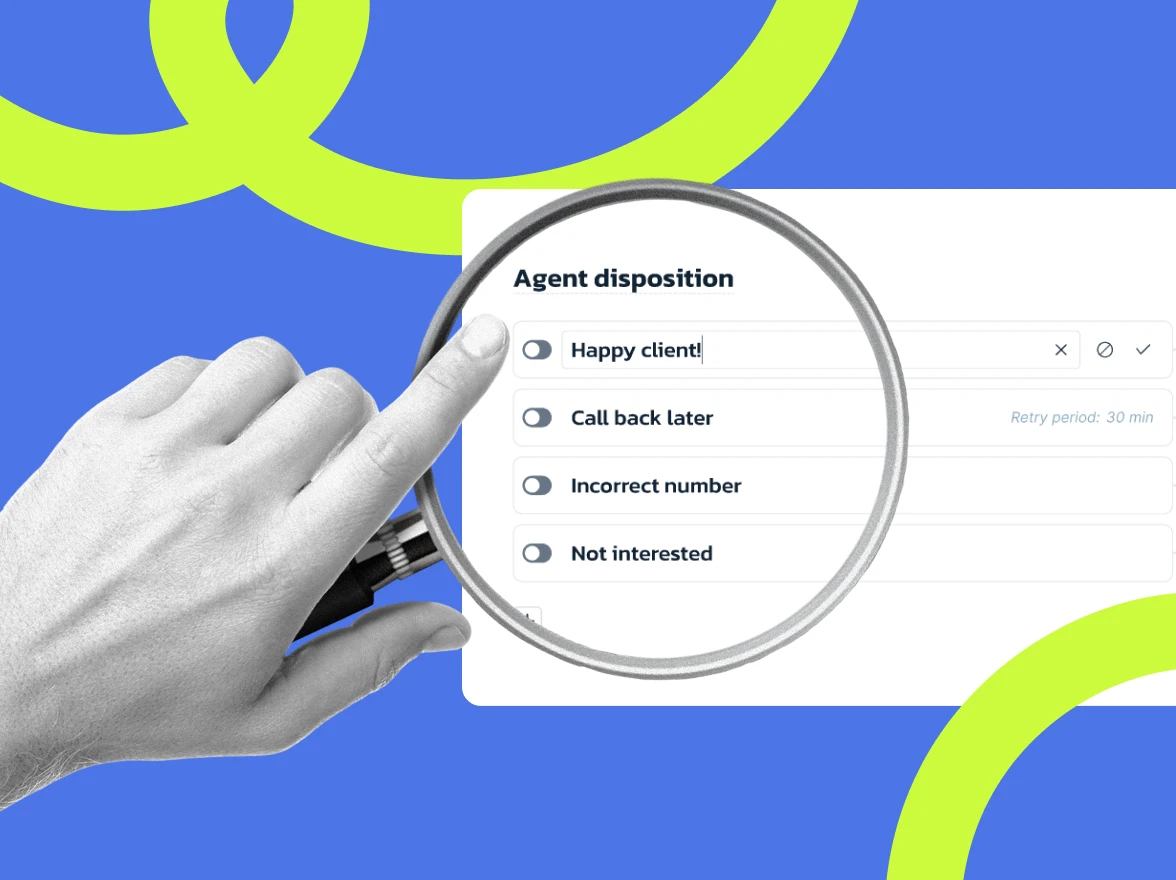Navigation:
- What is the Message Log feature?
- How does the Message Log feature work in MightyCall?
- How do you access the Message Log feature in MightyCall?
- Why is MightyCall's Message Log feature so helpful?
- What are some industry applications of MightyCall’s message log feature?
- More logging features from MightyCall
- Explore other useful features
What is the Message Log feature?
The Message Log offers a detailed view of all messages associated with your MightyCall account. It is designed to cater to various roles, ensuring effective message management.
MightyCall supports messaging in a variety of formats, including:
- Texts
- Images (including .jpg, .jpeg, .png., gif, .bmp, etc.)
- Video (including .mp4, .flv, .mov, etc.)
- Audio (including .mp3, .wav, etc.)
- Document (.pdf, .text, .rtf. etc.)
- Other .zip, .csv, etc)
Check out the complete list of supported formats here.
How does the Message Log feature work in MightyCall?
The Message Log feature in MightyCall systematically records all incoming and outgoing l messages over a specified period. It works differently depending on the user roles:
Agents:
- Incoming messages received directly or in groups.
- Outgoing messages.
- Access to message and voicemail records as per their permissions.
Managers:
- All incoming messages to accessible business numbers.
- Transferred and direct messages to their extensions.
- All outgoing messages from their business numbers.
- All associated message and voicemail records.
Administrators:
- Holistic access to all messages on the MightyCall account.
How do you access the Message Log feature in MightyCall?
Accessing the Message Log:
- Open your MightyCall dashboard.
- Navigate to the Reports tab.
- Click on the Message Log tab.
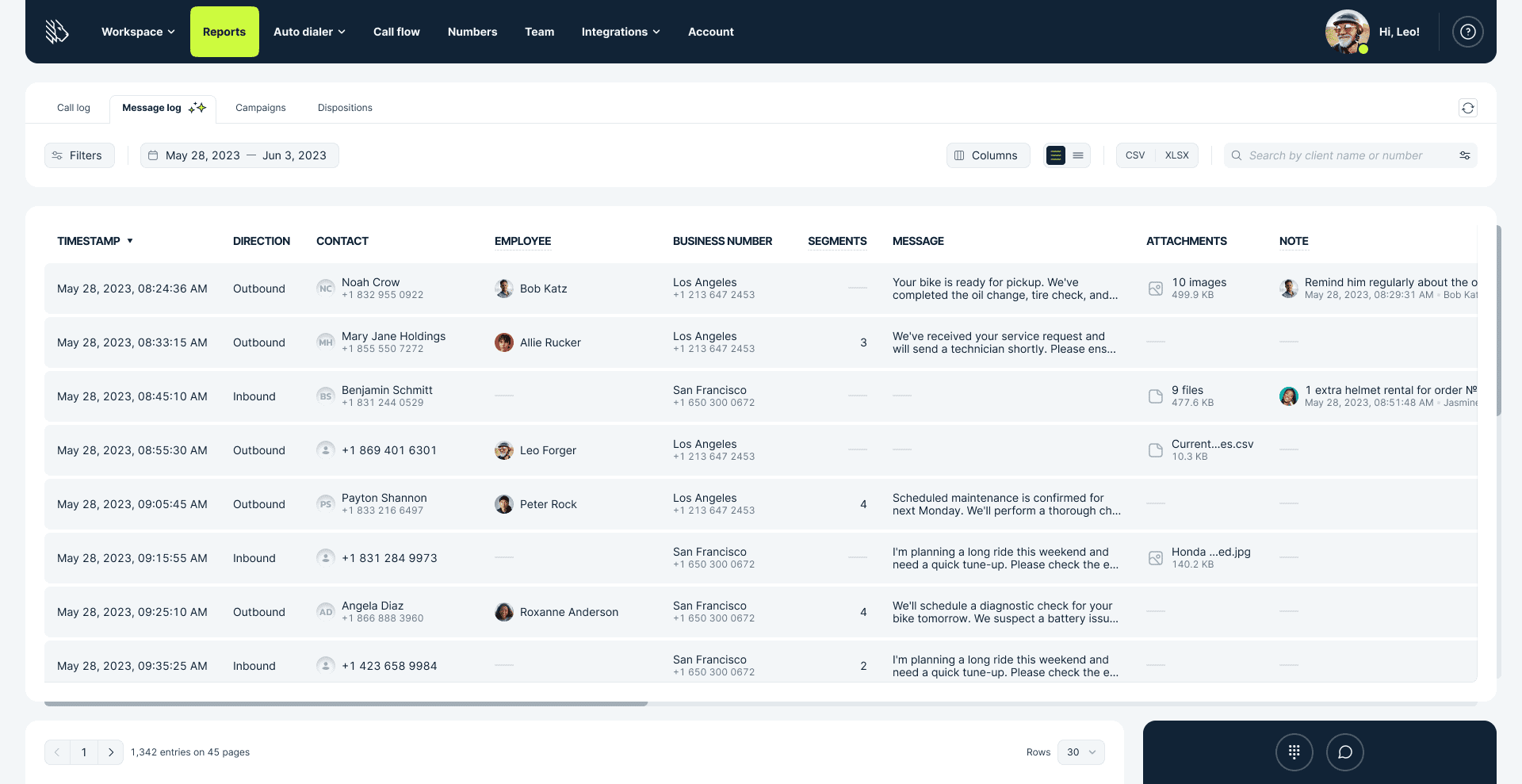
Understanding the page layout: Once inside the Message Log, you’ll see a table layout presenting the message history.
Interacting with columns: Customize which columns you want to see by clicking the Columns button. Some columns, like “Timestamp,” are permanent, while others can be toggled on or off based on your preference:
- Timestamp: Displays when each message was sent or received.
- Direction: Indicates whether the message was inbound or outbound.
- Contact: Shows the contact details of the message recipient or sender.
- Employee: Lists the primary employee responsible for the message.
- Business number: Displays the business number used.
- Segments: Number of message segments used for each SMS. An SMS message can contain a maximum of 160 characters. If a message exceeds this limit, it will be divided into multiple segments. MMS, however, is never divided into segments.
- Message: Full text of the message.
- Attachments: Lists any attachments in MMS.
- Note: Any additional notes related to the message.
Refreshing and exporting data:
- Click the refresh button to update the list of messages.
- To export the current view of the log, click the CSV or XLSX button to download the log for offline analysis or record-keeping.
Applying intuitive filters for targeted insights: Advanced filters allow users to pinpoint specific data points without sifting through extensive logs:
- Type: Filter between SMS and MMS.
- Direction: Filter inbound or outbound messages.
- Business number: Isolate data based on specific business numbers.
- Employee & workgroup filters: Review performance or analyze the message patterns of specific teams or individuals.
Why is MightyCall’s Message Log feature so helpful?
- Transparency & organization: Role-based permissions ensure each member can access only the relevant data, promoting effective message handling and reducing time wasted on irrelevant information.
- Improved processes: The user-friendly design allows easy access to specific message data or broad overviews with customizable views, powerful filters, and intuitive controls.
- Data retention: The Message Log remembers your customizations and settings, providing consistency and making repeated tasks hassle-free.
- Detailed insights: Offering a full view of all message-related activities, this feature captures every detail from the timestamp to the message content, which is crucial for businesses relying on insights to improve operations, train staff, or identify growth opportunities.
What are some industry applications of MightyCall’s message log feature?
- Customer service centers: Important for reviewing interactions, measuring performance, and ensuring consistent service quality. Logs help identify areas for improvement and provide targeted training.
- Sales and telemarketing: Provides insights into message durations, successful conversions, and sales pitch effectiveness. Useful for tracking follow-ups and analyzing peak messaging times for maximum conversions.
- Healthcare services: Tracks patient inquiries, appointment confirmations, and telemedicine consultations, ensuring timely medical advice and improved patient care.
- Technical support and IT helpdesks: Monitors specific technical issues, resolution times, and individual support agent performance. Data helps develop knowledge bases and improve support processes.
- Financial services and banking: Monitors customer inquiries, tracks transaction confirmations, and ensures regulatory compliance. Helps in fraud detection by analyzing message patterns and flagging suspicious activities.
More logging features from MightyCall
The Call Log is another essential feature of MightyCall, providing a detailed record of all incoming, outgoing, and internal calls. This feature helps businesses monitor and analyze call activities to improve operations and upgrade customer service.
Key features of the call log:
- Detailed call records: View all incoming, outgoing, and internal calls.
- User-specific access: Different levels of access for agents, managers, and administrators.
- Customizable columns: Adjust the display of call data to fit your needs.
- Advanced filters: Easily find specific call data with powerful filtering options.
- Exportable data: Download call logs in CSV format for offline analysis.
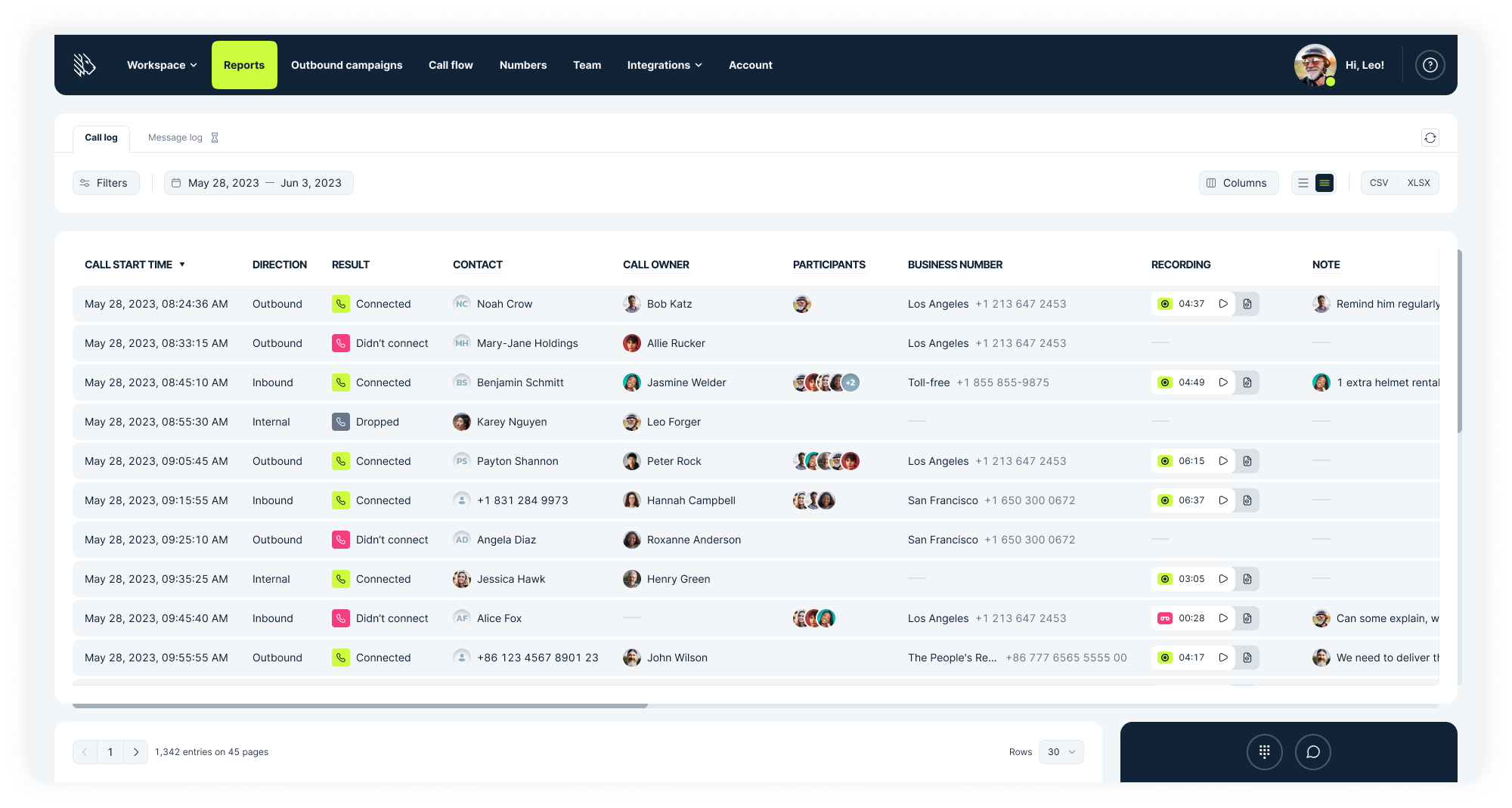
Explore other useful features
The Message Log is one of many advanced features MightyCall offers as part of its extensive call center solutions. MightyCall is dedicated to providing cutting-edge technologies that improve customer communications and increase productivity. Other recent additions include:
- Call listening: Supervisors can discreetly observe ongoing calls to assess performance.
- Call recording: Captures and stores calls for future analysis.
- Call whisper: Supervisors can communicate privately with agents during calls.
- Call barging: Supervisors can join calls to assist agents directly.
- Call intercept: Allows supervisors to take over calls if agents get disconnected.
Experience the full potential of MightyCall’s Message Log by booking a demo or starting a free trial today!