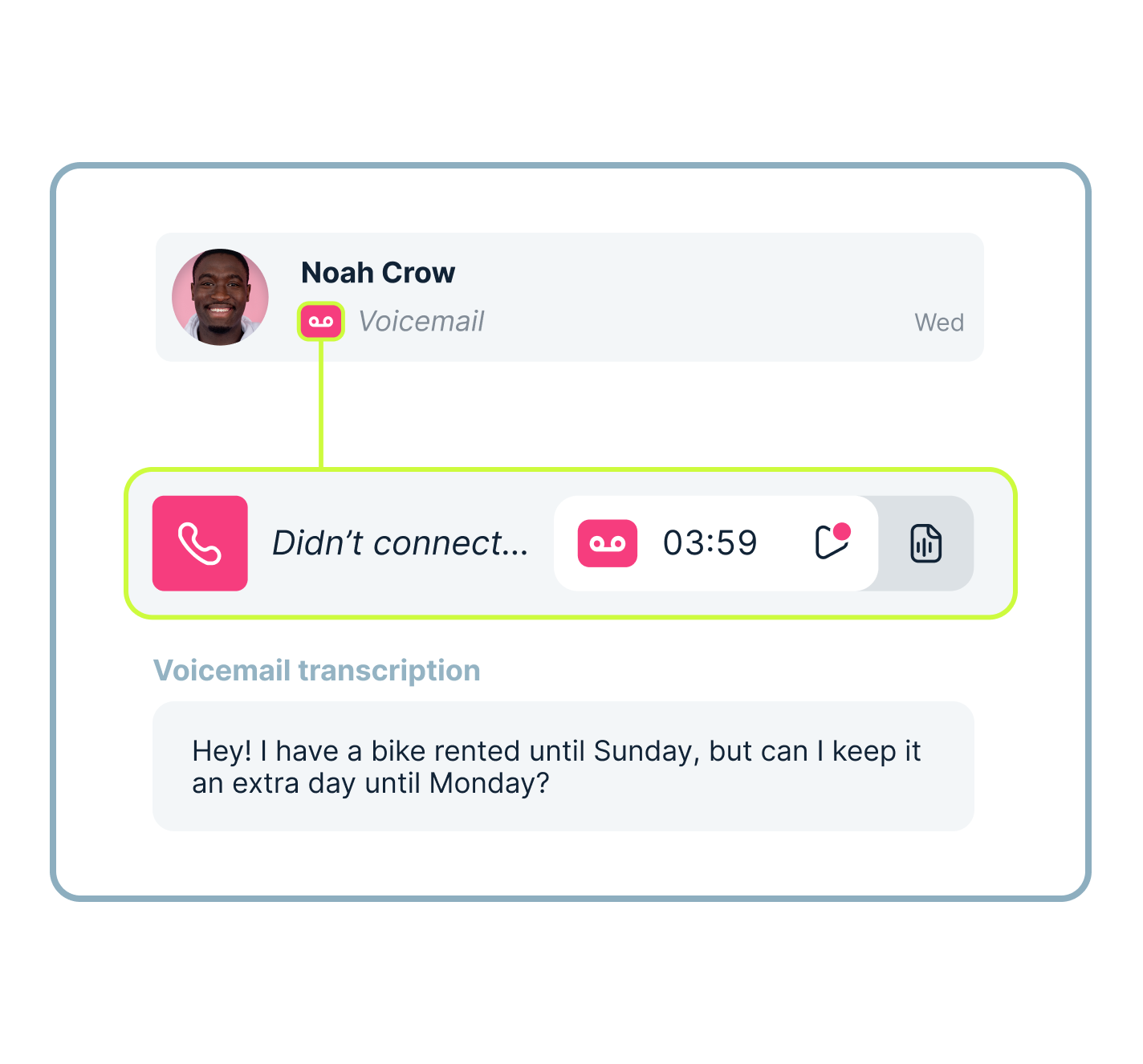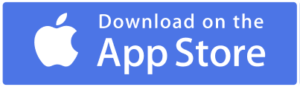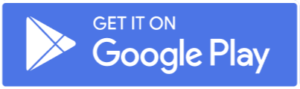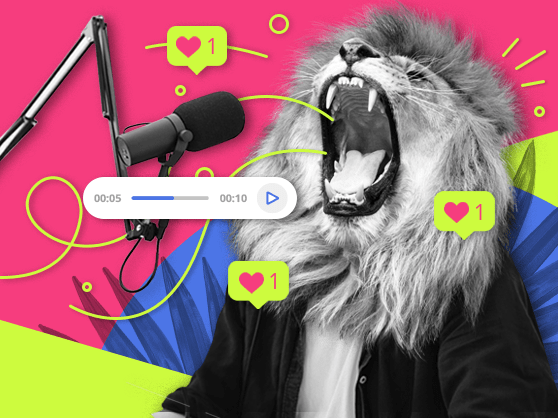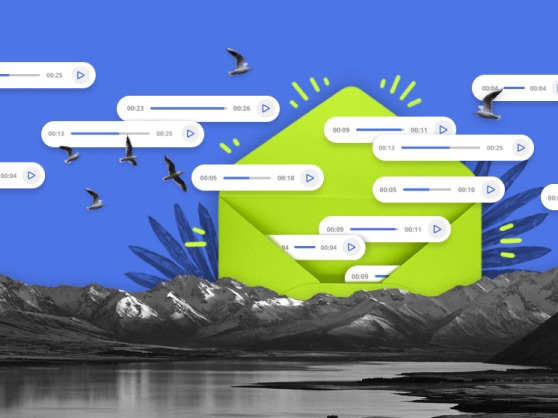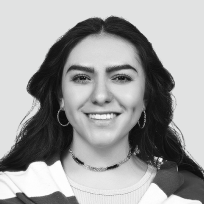What is virtual voicemail?
A virtual voicemail system, also known as visual voicemail, enables you to store all your phone calls’ messages on a cloud server. Since it is cloud-based, you don’t need to store your voicemail greetings on your personal device. You can access them on any laptop, mobile phone, or other device as long as you have an internet connection.
It’s typically stored on a server, which you can access virtually. This voice message system differs from a traditional business phone system, as your incoming voice messages remain on your device, whether it’s a desk phone or otherwise. This allows voicemail messages to be shared more easily among your employees, rather than being tied to the person currently using the phone.
How to set up and customize MightyCall’s virtual voicemail
Setting up your virtual voicemail box in MightyCall is quick and simple. However, the real value comes from customizing it to fit your business needs. From creating personalized greetings to managing multiple mailboxes for different departments, MightyCall gives you the tools to handle calls professionally and efficiently, even when you can’t pick up the phone.
How to set up business voicemail service in MightyCall
Setting up MightyCall’s virtual voicemail is incredibly easy. Just follow these steps:
- Head to the MightyCall console and log in if you haven’t already.
- Head to Call Flow.
- Set the flow up as you see fit. Finally, click on the gray dots at the bottom of the square and select the voicemail feature. Now, inbound calls to that number will go there.
- When you’re done, be sure to click Save Changes.
General voicemail box
MightyCall’s general voicemail box is a shared inbox where all missed calls and messages can be stored for your team to access. Instead of going to one person, voicemails are collected in a central place, making it easy for multiple users to access and respond. This ensures that no customer inquiry gets overlooked, even if one team member is unavailable. It’s a simple way to keep communication organized and efficient.
VoIP voicemail features in MightyCall
- Voicemail to text: This feature automatically turns incoming voice messages into readable text in the console and the app.
- Voicemail to email: The readable text can be sent to your email address. You can also download the audio version of your message from this email.
- Add a note: With MightyCall’s focus on teamwork, you can add a note to any voicemails for you or your colleagues to see.
Voicemail to text
After you receive a voicemail, you will automatically receive a voicemail transcription right to your email. You can also view it in the MightyCall console. Next to every voicemail message, which you can find in the Calls & Voicemails tab, you can see a small “T”. Placing the cursor and clicking that “T” will create a small pop-up with the readable text. Another option for viewing your voicemail transcriptions is to access the call log report.
Voicemail to email
The system automatically sends voicemail text copies to the email you input for your MightyCall account. Depending on your web service, such as Gmail, you can automatically sort these incoming emails into their own folder.
Add a note
When you cursor over a given call, “Add a Note” appears with a little folded paper to its left. Click on that to leave your note. When you’re done, click the checkmark. To cancel, simply click X. Notes can be up to 900 characters in length.
Set personal voicemail greetings
Setting up your actual Voicemail Greeting is very easy.
- Head to the MightyCall console.
- Head to your Profile by clicking the silhouette of the person at the top right.
- From there, click the “Greetings and Media” tab.
There, you can select any of the default greeting options or, by clicking the green “+Add Greeting”, you can upload a file, record via your phone, or make a voicemail message greeting in the Voice Studio.
Call logs & history
MightyCall’s Call Logs & History feature gives you a clear, searchable record of every call and voicemail your account handles. You can see who called, when, how long the call lasted, and even listen to recordings or read transcripts. Filters let you sort by agent, phone number, or call type, and you can export logs as a CSV file for reports or review.
Virtual voicemail on Android and iOS
Virtual voicemail in the MightyCall Android and iOS apps allows you to access your online voicemail messages directly through your mobile device. When someone leaves a message, it’s stored in the cloud, and you can listen to it, read its transcript, or view it in the app’s voicemail section. You’ll also get notifications or email alerts when new voicemails arrive, so you never miss an important message, even on the go.
To have every MightyCall feature in your pocket, wherever in the world business finds you, download our free Mobile App for iOS or Android today.
How does voicemail work?
In general, this process works by storing your voice messages in the cloud. This makes them instantly accessible to anyone with your login information and internet access. So, you or your trusted team can listen to all messages from anywhere you’re working, be that in the office, the coffee shop, or the car.
From there, you can read it at your leisure, however you normally access your email. Let’s check the breakdown of how recording and saving voice messages work.
1. The caller leaves a message
When someone calls your number and you’re unavailable (busy, offline, or after hours), the call is automatically routed to your virtual VoIP voicemail system instead of a traditional answering machine.
2. The message is recorded
The voicemail system records the caller’s message in a digital format. Unlike old-fashioned phone systems, this recording is stored securely in the cloud, making it accessible from anywhere.
3. Notification is sent to you
As soon as the voicemail is recorded, the answering service system sends you a notification, so you know you have a new message.
4. Voicemail-to-text (optional)
You can either listen to a message or have it transcribed into text automatically, and MightyCall offers this option. The transcript is delivered alongside the audio file, letting you quickly scan the message without listening.
5. Access from any device
You can retrieve your voicemails through a web portal, email inbox, mobile app, or even by phone call. This flexibility ensures you never miss important communication, no matter where you are.
6. Organized storage and management
Voice messages are stored in your account, where you can organize, search, forward, or download them as needed. This central hub makes it easy to keep track of client inquiries, patient requests, or personal calls.
This is how the process of receiving and recording typically works. Now, let’s see how you can actually check your online voicemail.
How to check my VoIP voicemail?
Checking your messages is incredibly easy and often requires only a few taps or clicks, depending on the device you are currently using.
- Browser: If you’re viewing the console, go to the Journal and then click the Unread button (it’ll be a cassette tape with a blue dot on it). That will bring up all of your missed calls. From there, you can hit the “Play” button and listen.
- Email: If you’d prefer to read your messages, simply read the transcripts, which are automatically sent to your email.
- Mobile Phone: On the app, head to the Voicemails section. From there, you’ll be able to read or listen to your voicemail messages.
Is MightyCall’s virtual voicemail service safe?
MightyCall’s virtual voicemail service is designed with security in mind, and it’s generally considered safe for business use. Here’s why:
- Cloud-based storage: All internet voicemail messages are stored digitally in the cloud, reducing the risk of losing messages due to device failure or other unforeseen events.
- Encryption and secure access: Data is encrypted during transmission and storage. Only authorized users with the right login credentials can access voicemail messages through the dashboard, mobile app, or email notifications.
- Role-based permissions: Admins can control who has access to specific voicemail boxes (e.g., personal extension vs. General Voicemail Box). This minimizes the risk of sensitive messages being seen by the wrong person.
- Compliance: MightyCall is HIPAA-compliant and adheres to industry-standard practices for data privacy.
- Backups and reliability: Messages stored in the cloud are backed up, ensuring important voicemails are not lost and can be retrieved even if a user deletes them from a device.
schedule your personalized demo with our amazing team

Benefits of virtual voicemail service
In the modern business world, your employees and colleagues might be spread across the globe. You need a service that can keep things connected over long distances. A traditional voice message service simply won’t work if the mailbox is attached to a single physical phone.
However, when you save messages from incoming calls on cloud-based message systems, it ensures that coworkers can follow the action from anywhere. Let’s look into the benefits of using virtual voicemail for business.
- Accessibility from anywhere. You can listen to and manage your voicemails from your phone, computer, or even email. This makes it easy to stay connected while traveling or working remotely.
- Voicemail-to-email or text transcription. Many services convert voicemails into text and deliver them to your inbox or via SMS. This saves time, lets you quickly scan messages, and is especially useful in noisy environments or meetings where listening isn’t practical.
- Professional image. A virtual business voicemail service allows you to set up custom greetings, multiple mailboxes, or even an auto-attendant. This creates a polished and professional impression for customers and clients.
- Centralized message management. Instead of juggling multiple devices or numbers, virtual voicemail systems consolidate messages in one place, reducing missed calls and improving response times.
- Increased security and backup. Messages are stored digitally, often with encryption and cloud backup. This prevents loss of important voicemails and offers better data protection for your company compared to traditional systems.
- Cost savings. Virtual voicemail is a cheap alternative to expensive on-premises hardware or traditional phone systems. It’s often included with VoIP or business communication packages at a lower cost.
- Time efficiency. Business voicemail service features, such as call screening, filtering, and prioritized message alerts, help you focus on the most important voicemails first, saving you time and effort.
Use case
Let’s have a detailed look at two user cases in the healthcare and real estate industries.
Healthcare
Problem: Clinics, private practices, and hospitals receive a constant flow of calls from patients, many of which come outside office hours. Missing these calls can mean lost appointments or, worse, delays in urgent care communication.
How virtual voicemail helps:
- After-hours calls are automatically routed to voicemail with clear, professional greetings (e.g., instructions for emergencies).
- Voicemails are transcribed into text and sent via email or SMS, allowing staff to review them quickly without needing to dial in.
- Secure, cloud-based storage ensures compliance with privacy regulations (HIPAA in the U.S. or GDPR in the EU).
Example: A dental clinic uses virtual voicemail so patients can leave appointment requests after hours. Staff arrive in the morning to a transcript of all overnight voicemails, making scheduling more efficient and reducing missed revenue. Additionally, the company will demonstrate a professional approach, elevating customer service.
Real estate
Problem: Real estate agents spend a significant portion of their day in client meetings or traveling between properties. Calls from prospective buyers or tenants can easily go unanswered, leading to missed opportunities.
How virtual voicemail helps:
- Prospective clients can leave property inquiries that are instantly transcribed and emailed to the agent.
- Separate mailboxes (e.g., “New Leads,” “Current Clients,” “Property Management”) help keep communications organized.
- Agents can respond more quickly because they can quickly scan voicemail transcripts instead of listening to lengthy recordings.
Example: A real estate agent receives a voicemail while showing a property to a potential buyer. Instead of interrupting the tour, they receive a transcript via email, see that it’s a new buyer inquiring about a listing, and reply immediately after the meeting, securing the lead without delay.
Ready to start using the voice message service?
Pretty much every phone you’ve ever used allows you to check your voicemail. However, the difference between checking your messages on an inbox that is natively hosted on a landline phone and an inbox that is hosted in the cloud is night and day.
Being able to use web-based voicemail in combination with all of the other features present in VoIP systems, such as call forwarding, call recording, CNAM/Caller ID, Music on Hold, and others – along with an easy-to-use interface – lets you modernize your approach to your business and to your customers without forgetting the fundamentals. That’s a balance that MightyCall implicitly understands and will help you strike.