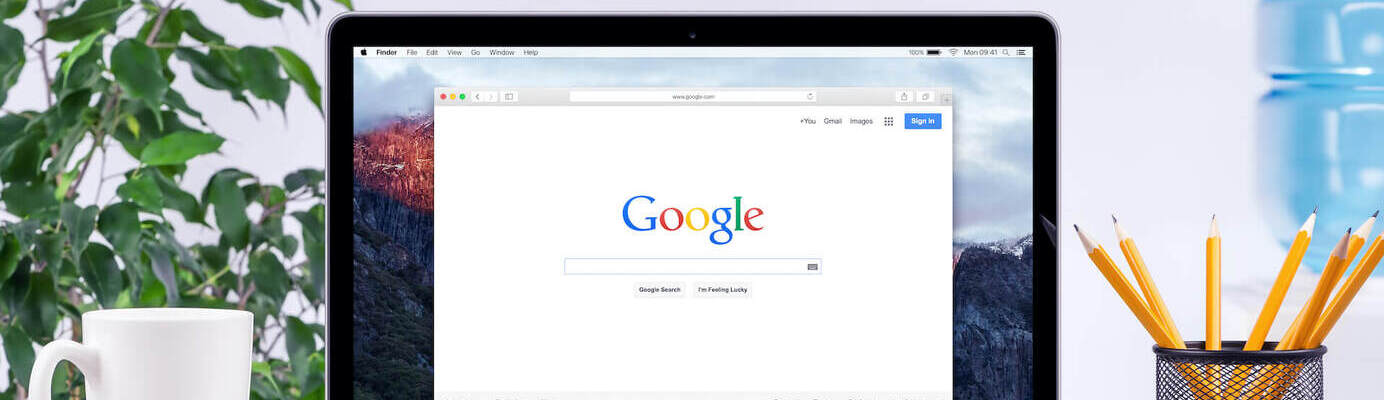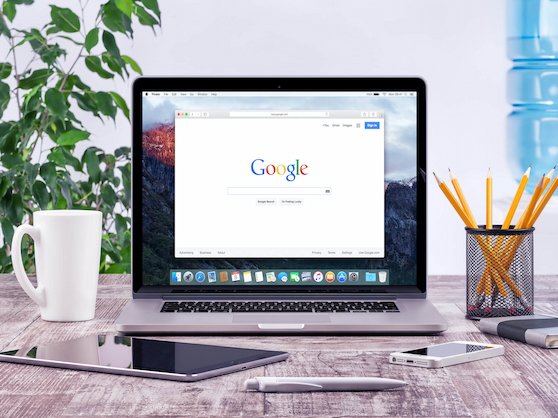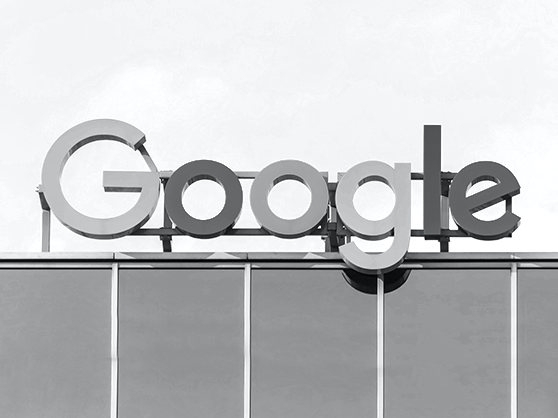The world’s #1 information, business, and education tool, as well as our go-to assistant, is 21 years old. In just two decades of existence, Google has transformed the way we live — to such an extent it seems like it’s been around forever. In a business environment, the same can be said of Google Apps for Business, launched back in 2006 and since 2016 known as G Suite.
G Suite is an extension of the world of Google into our offices and businesses. It comes in three “shapes and sizes”: G Suite Basic, G Suite Business and G Suite Enterprise and includes collaboration, communication, web/app builder tools, and more. It is available on all devices from PC to iPad/tablet to smartphone, which makes the suite an incredibly handy solution for mobile or remote teams.
Though we’ll be focusing on G Suite Business that includes an extended suite of two dozen digital tools, we’ll also cover the difference between the Basic vs Business versions and the pricing on all three G Suite plans.
Scroll down or navigate below to get the scoop on features, little-known insights, and budget-friendly alternatives to G Suite apps.
Navigate:
- Collaboration tools
- Communication tools
- Google Voice
- Website builder tools
- Cloud storage
- G Suite Pricing: G Suite Basic vs Business
G Suite collaboration tools
Pros and cons: G Suite collaboration tools include Google Docs, Google Sheets, Google Forms, and Google Slides. The set may look pretty basic and leave you wondering: hey, don’t I have all that as part of my Google account or as software on my PC? Yes, you do! But as a business, it’s your shared workspace that’s vital, not your private one. This is exactly what G Suite for business provides.
For teams that often collaborate on online projects, G Suite offers a permanent business environment to create and manage projects together. The shared access and add-ons of G Suite will save your time and boost productivity. My personal go-to add-on is Google Docs’ SEM Rush extension. This add-on makes it simple for your team to craft SEO web content right in Google Docs.
Did you know? Two other fantastic G Suite collaboration tools are Keep and Jumble. Jumble isn’t totally a Cloud tool. It’s an IoT-type huge ’smart whiteboard’ that you can both draw on and connect to the Internet. At around $4,999 though, Jamboard is pricey and is designed for the innovators and large teams. On the other hand, Keep is a cool note-taking and to-do list tool that lets you instantly create and share tasks with team members and see them checked-off in real-time! Keep comes with G Suite.
What it can replace: G Suite document collaboration tools are an alternative for the pricier Microsoft Office, native Pages/Keynote/Numbers/Reminders on a Mac, or your personal Google Account.
Alternative: SamePage is team collaboration software for online project management and one of the interesting alternatives to Microsoft and Google Suites. It includes real-time document collaboration, surveys, spreadsheets, diagrams, live chat, and more. Plans include Free, Starter and Pro versions.
G Suite communication tools
Pros and cons: G Suite communication tools include popular features for team communication: Business Gmail, Calendar, Hangouts Chat, Hangouts Meet. Transitioning to G Suite communication apps is great if you’re in the early days of business and haven’t been using a different messaging system that you’re already used to.
However, except for business Gmail, most of these tools are aimed at communication with your team, not your clients. That’s why they don’t offer a complete business communications solution you may be looking for. An additional con is the necessity of transitioning to Hangouts if you’re currently using messengers like Skype or Slack to chat with the team. Unless you’re all ready to make the switch at the same time, it may be best to use business Gmail but skip Hangouts to avoid misplaced communication.
Did you know? Currents is the reborn business version of Google+ and a platform similar to Facebook’s Workplace or Microsoft’s Yammer. Functioning as a corporate social network, it’s a place for medium to larger teams to post current news, ideas, and topics, which can be shared and commented on. Currents comes with all G Suite plans.
What it can replace: Messengers and voice calling software like Skype; Slack; Microsoft Teams; corporate email and Calendar like Outlook
Download Skype for Business Basic is a free chat/messaging alternative for small business. It provides a basic set of team features like Instant Messaging, voice and video chat, and online meetings. Go for it if your employees are used to the Skype experience and don’t need a fancy team chat.
Google Voice
Pros and cons: Google Voice isn’t part of G Suite, but it’s one of the most popular phone solutions designed by Google. Google Voice is a free VoIP provider. This means that you can get a second virtual phone number for business purposes. All calls addressed to this number will be forwarded to your cell phone, just like with all VoIP providers. This is really handy since you won’t have to carry around a second phone for handling business calls.
Google Voice is a nice starter solution for freelancers who need a second number, but unfortunately, it’s a far cry from professional VoIP solutions for small business. To look credible and professional, a small business needs many features that Google Voice lacks. This includes a large range of local, toll-free and vanity numbers; after-hours call forwarding; privacy and security; robocall prevention; mini-CRM to manage your clients, and team accessibility on any device.
What it can replace: a second SIM card with the entailing mobile service fees. A service like Skype.
Alternative: MightyCall’s virtual phone system can provide your business with a second phone number while prioritizing team mobility and privacy. Get/port in a toll-free, local, or vanity number, answer calls on any Internet-connected device, and access dozens of business features with your whole team. MightyCall plans start at $15/month per user. Just give it a free try!
G Suite website creation tools
Pros and cons: A pretty remarkable feature of G Suite is Sites, Google’s web creation tool. G Suite Sites can act both as a corporate web portal and a regular website builder.
Simply choose whether you want to restrict access to just employees (for things like corporate reports/events) or create a company website that anyone can access. Google will even help you purchase a domain name. One of the unique things about Sites is the dashboard with instant access to all your shared G Suite files, to quickly fill your site with content. No coding or design knowledge is needed, so you can build a modern company website with minimum hassle — individually or as a team!
Sites works best for secondary business websites and corporate websites/blogs. It can give your side a modern and professional look, but for one-of-a-kind themes, you should definitely look into design-centered website builders.
Did you know? Tech industry business owners, this one’s for you! G Suite Business and G Suite Enterprise come with Google App Maker — a space for building web apps for your business with minimal coding and hassle. The visual-based drag and drop interface and multiple templates make it easy to design the project you’ve been dreaming about.
What it can replace: Google Sites can replace a regular website builder like WordPress, Squarespace, etc.
Alternative: If design is upfront for your industry (like travel, food, e-commerce) you may opt for a service like Wix instead. For just $13/month and the most user-friendly site builder, you can get hosting and a domain name, ad-free. Wix is also great with integrations, so you can add lots of valuable add-ons to your site later on.
G Suite Cloud storage
Pros and cons: File storage is incredibly important for small business. Not only does your business need to back up important files to prevent data loss, storing them in the Cloud allows for easy team access and editing. But how do you choose the biggest and safest storage for your business amidst the variety of options?
One thing that shouts in favor of Google Drive for Business is its AI-powered homepage. Drive’s AI will automatically recommend the files relevant to you and your team, serving both as a reminder and a smart search assistant. Drive also has a Shared Files space which is separate from My Drive. On the flip side, calculate ahead the storage capacity your business needs. For example, your personal Drive is limited to 15GB. If you’re currently saving documents there, you can roughly estimate whether twice that capacity is good enough for your business storage (don’t forget to count your team!).
Google Drive for Business comes in two storage capacities: 30GB and unlimited. The 30GB version comes on G Suite Basic while unlimited storage comes on G Suite Business and G Suite Enterprise plans. Alternatively, you may buy extra storage licenses if you run out of space, starting from $4/mo for 20GB.
Did you know? G Suite Business comes with Cloud Search which is a single place to find all the content created by you and your team across G Suite. This feature is only available on the Business plan.
What it can replace: Any Cloud storage such as Personal Google Drive, Dropbox, OneDrive, iCloud, etc.
Alternative: If cheap Cloud storage is a huge priority for your business but syncing with Google Docs/Sheets/Slides isn’t, you may want an individual solution like PCloud. This service offers 500GB of storage for a monthly fee of around $4.50 and lets you share and collaborate on files.
G Suite pricing: G Suite Basic vs G Suite Business
Prior to 2012, Google also offered G Suite in a free package, called G Suite legacy free edition.
If you signed up for the legacy free edition prior to 2012 and haven’t upgraded, you can continue using the limited version of G Suite for free. However, if you choose to upgrade to an extended-feature plan, you won’t be able to downgrade back to the free version.
As of 2020, for new business users G Suite is only available on a paid basis. G Suite pricing includes 3 plans based on your business needs and size: Basic at $6/mo per user; Business at $12/mo per user; and Enterprise at $25/mo per user.
The main difference between G Suite Basic vs G Suite Business is the storage capacity and Cloud search across all of G Suite (both desktop and mobile app). If you work in an industry like finance, sales, marketing, PR, or e-commerce and have considerable amounts of data and several team members using G Suite, the Business plan is optimal for most small businesses. Choose Basic if you’re a solopreneur or very small team and will be just using Drive to back up or collaborate on important files.
Final word
G Suite is a great solution if you would like a bundled solution instead of downloading various tools and apps for your most frequent tasks. With its security and management controls, it also lets business owners monitor and control access (including mobile) to all data across G Suite. This adds an extra layer of security to your business, especially if it deals with sensitive client data.
G Suite is most handy for businesses with considerable document and/or project management loads and teams that want to transition away from pricier tools like Microsoft Office 365 or free cloud storage apps scattering your files all over the internet.
However, since G Suite is priced per user, it’s necessary to understand how frequently you’ll be using G Suite, and what particular features you’re in for (going for a bundle is best). If you have a team, talk to them first to understand if the transition is worth the investment.
Looking for more optimally-priced digital tools for small business? Check out the Best SaaS Tools Guaranteed to Rock Your Business
And don’t forget to check out our superb deals below for secure business communication at your fingertips.