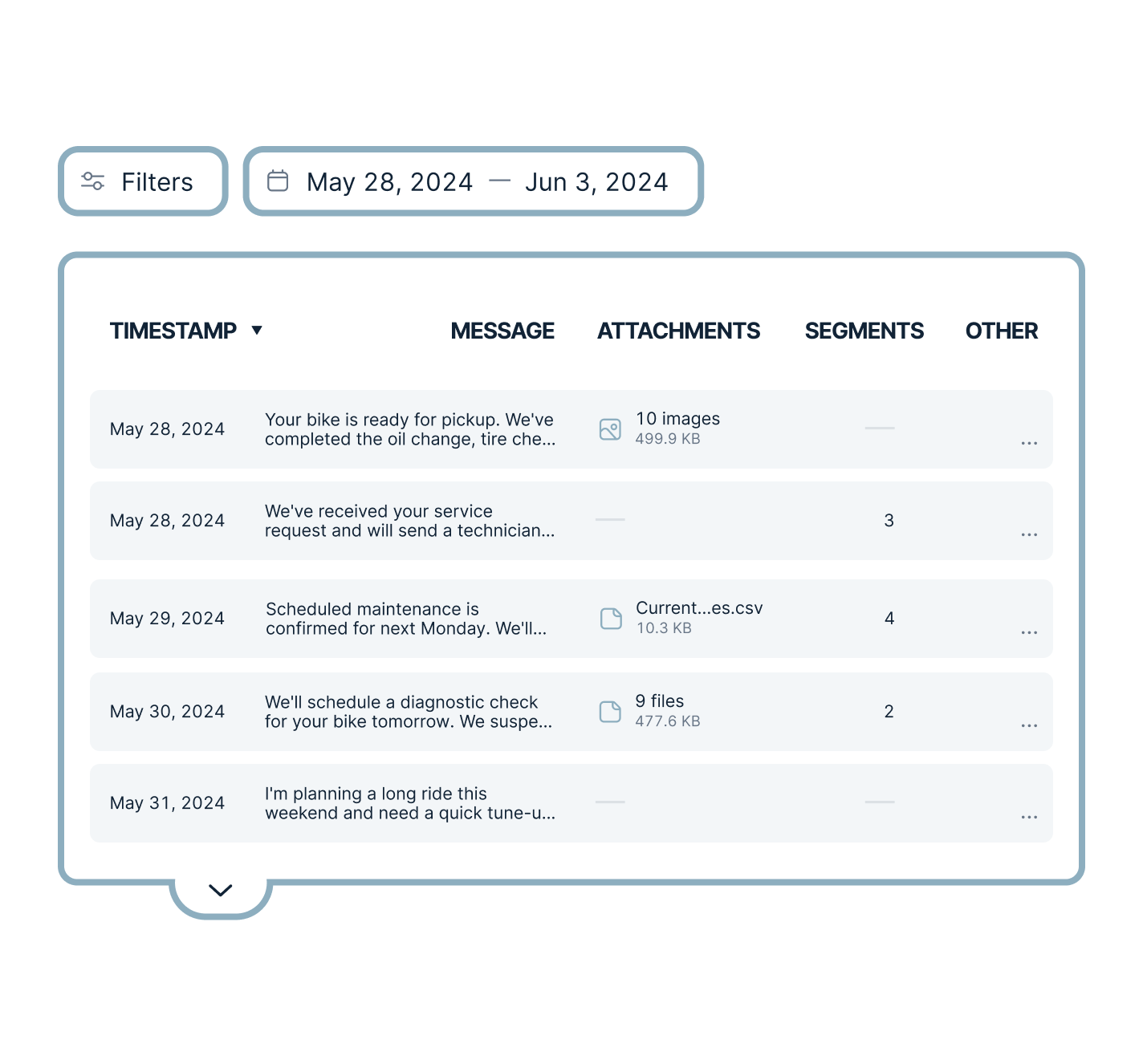What is a Message Log Feature?
A message log is one of the report elements that records and tracks all forms of communication between call center agents and customers. MightyCall’s message log feature offers a detailed view of all the messages associated with your account.
This feature provides a clear and organized record of interactions, increasing the level of customer satisfaction. With message logs, tracking agents’ performance and gaining valuable insights into clients’ needs becomes easier. MightyCall supports messaging in various formats, including:
- Texts
- Images (including .jpg, .jpeg, .png., gif, .bmp, etc.)
- Video (including .mp4, .flv, .mov, etc.)
- Audio (including .mp3, .wav, etc.)
- Document (.pdf, .text, .rtf. etc.)
- Other (.zip, .csv, etc)
Check out the complete list of supported formats here.
How does the MightyCall message log feature work?
The MightyCall Message Log feature consistently records all incoming and outgoing messages over a set time period. It works differently depending on user roles. Let’s have a closer look.
Agents:
- Incoming messages are received directly or in groups.
- Outgoing messages.
- Access to message and voicemail records is available per their permissions.
Managers:
- All incoming messages to accessible business numbers.
- Transferred and direct messages to their extensions.
- All outgoing messages from their business numbers.
- All associated messages and voicemail records.
Administrators:
- Access to all messages on the MightyCall account.
How to access the Message Log feature in MightyCall?
Accessing the Message Log:
- Open your MightyCall dashboard.
- Go to the Reports tab.
- Click on the Message Log tab.
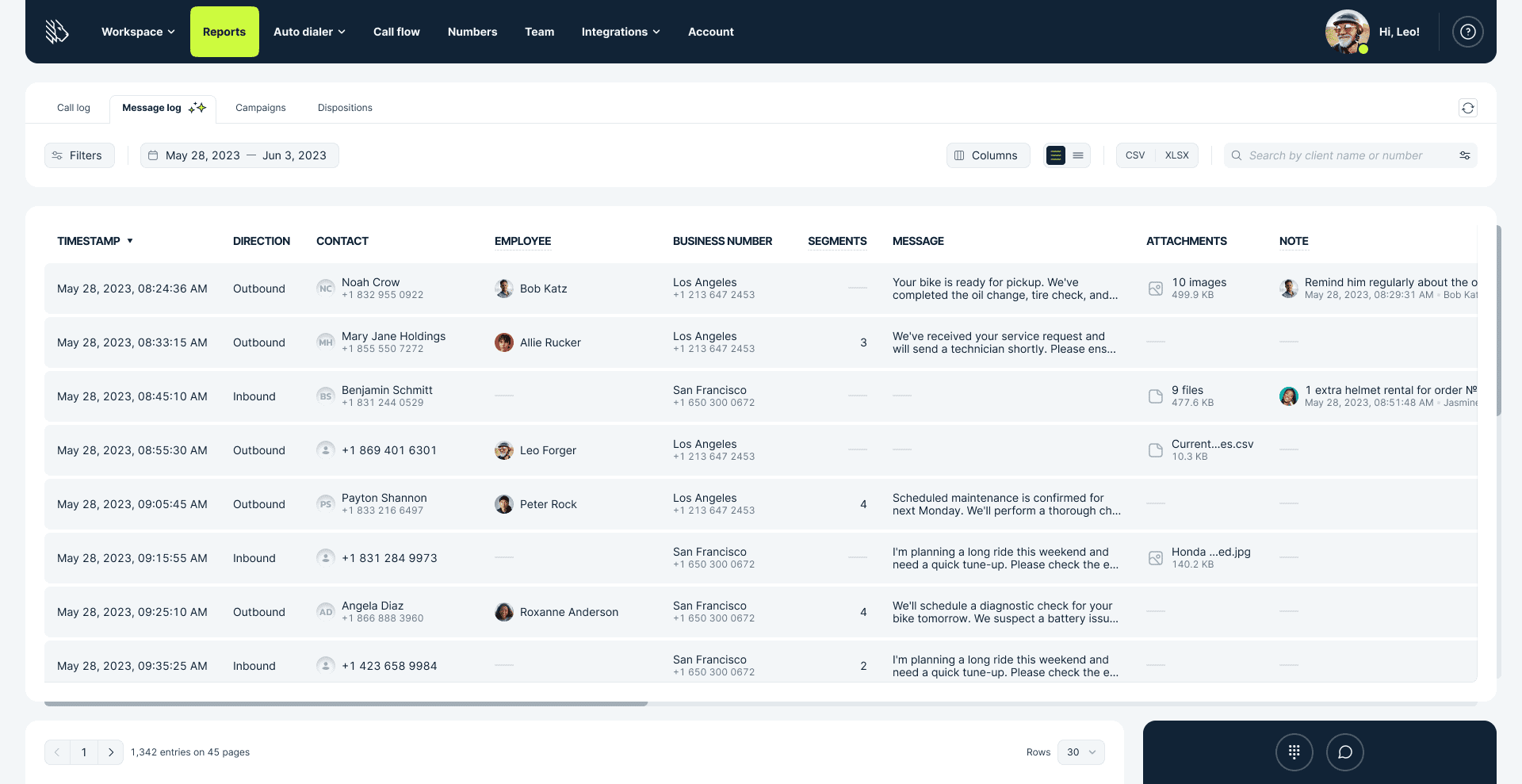
Key Components of a Message Log Feature
You’ll see a table layout with the message history in the Message Log tab. Customize which columns you want to see by clicking the Columns button. Some columns, like “Timestamp,” are permanent, while others can be customized based on your preference:
- Timestamp: Displays when each message was sent or received.
- Direction: Indicates whether the message was inbound or outbound.
- Contact: Shows the contact details of the message recipient or sender.
- Employee: Lists the primary employee responsible for the message.
- Business number: Displays the used business number.
- Segments: Number of message segments used for each SMS. An SMS message can contain a maximum of 160 characters. A message will be divided into multiple segments if it exceeds the limit. MMS, however, is never divided into segments.
- Message: Full text of the message.
- Attachments: Lists any attachments in MMS.
- Note: Any additional notes related to the message.
Refreshing and exporting data:
- Click the refresh button to update the list of messages.
- To export the current log, click the CSV button to download the log for offline analysis or record-keeping.
There are also advanced filters that allow users to find specific data points without going through extensive logs:
- Type: Filter between SMS and MMS.
- Direction: Filter inbound or outbound messages.
- Business number: Isolate data based on specific business numbers.
- Employee & workgroup filters: Review performance or analyze the message patterns of particular teams or individuals.
Key benefits of the message log feature
- Communication tracking: Message log features provide a centralized record of all communications, making it easy to track customer interactions and ensure follow-ups are completed.
- Tracking agent performance: Supervisors can review logs to monitor agent response times, professionalism, and script adherence. This data can help them identify training needs and reward top performers.
- Better customer experience: Customers receive timely responses, and agents can ensure that there are no missed messages.
Why is MightyCall’s Message Log feature so helpful?
- Transparency & organization: Role-based permissions ensure each team member can access only the relevant data, promoting effective message handling and reducing time wasted on irrelevant information.
- Improved processes: The user-friendly design allows easy access to specific message data or broad overviews with customizable views, powerful filters, and intuitive controls.
- Data retention: The Message Log remembers your customization settings, providing consistency and making routine tasks easier than ever.
- Detailed insights: This feature offers a complete view of all message-related activities and captures every detail, from the timestamp to the message content. This is crucial for businesses that rely on insights to improve operations, train staff, or identify growth opportunities.
Which industries can use MightyCall’s message log feature?
Customer support centers
- Tracks voicemails and chats to ensure timely and effective solutions.
- Maintains a complete history of interactions for future reference.
Sales and telemarketing teams
- Provides insights into message durations, successful conversions, and sales pitch effectiveness.
- Keeps a record of lead interactions to enhance follow-up processes.
Healthcare providers
- Tracks patient inquiries and appointment confirmations.
Technical support and IT helpdesks
- Monitors specific technical issues, resolution times, and individual support agent performance.
- Collected data helps to build knowledge bases and improve support processes.
Legal and financial services
- Maintains secure records for auditing and compliance purposes.
- Monitors customer inquiries, tracks transaction confirmations, and ensures regulatory compliance.
- Monitors sensitive client communications.
- Helps in fraud detection by analyzing message patterns and flagging suspicious activities.
More reporting features from MightyCall
Another essential feature of MightyCall is the Call Log, which provides a detailed record of all incoming, outgoing, and internal calls. This feature helps businesses monitor and analyze call activities to improve operations and upgrade customer service. Key features of the call log:
- Detailed call records: View all incoming, outgoing, and internal calls.
- User-specific access: Different access levels for agents, managers, and administrators.
- Customizable columns: Adjust the display of call data to fit your needs.
- Advanced filters: Easily find specific call data with powerful filtering options.
- Exportable data: Download call logs in CSV format for offline analysis.
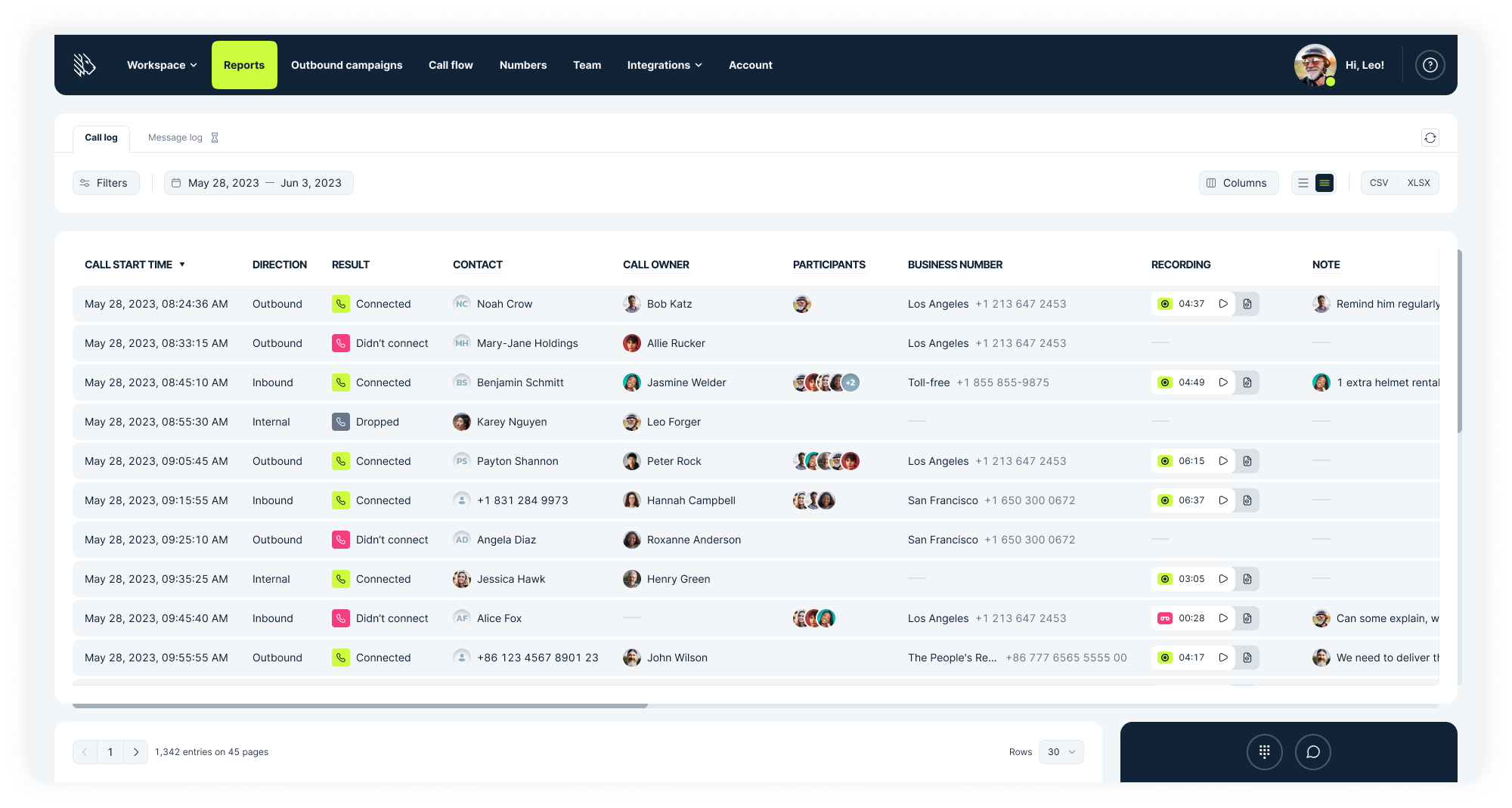
Other reporting features include:
- Call Volume Report consolidates call data over selected time periods to offer insights into your call center’s efficiency and agent performance.
- Call Log Report provides a thorough record of all call activities, offering a detailed view for tracking each interaction.
- Dialer Campaigns Report offers a detailed look at key call center metrics, such as Total Attempts, Connection Rate, Effective Answer Rate, Average Call Duration, Average Handle Time, and Average Talk Time.
- Call Dispositions Report records call outcomes, helping to identify recurring issues and trends in customer interactions and better understand service patterns.
- Team Productivity Report reflects valuable insights into the efficiency and effectiveness of the team’s performance.