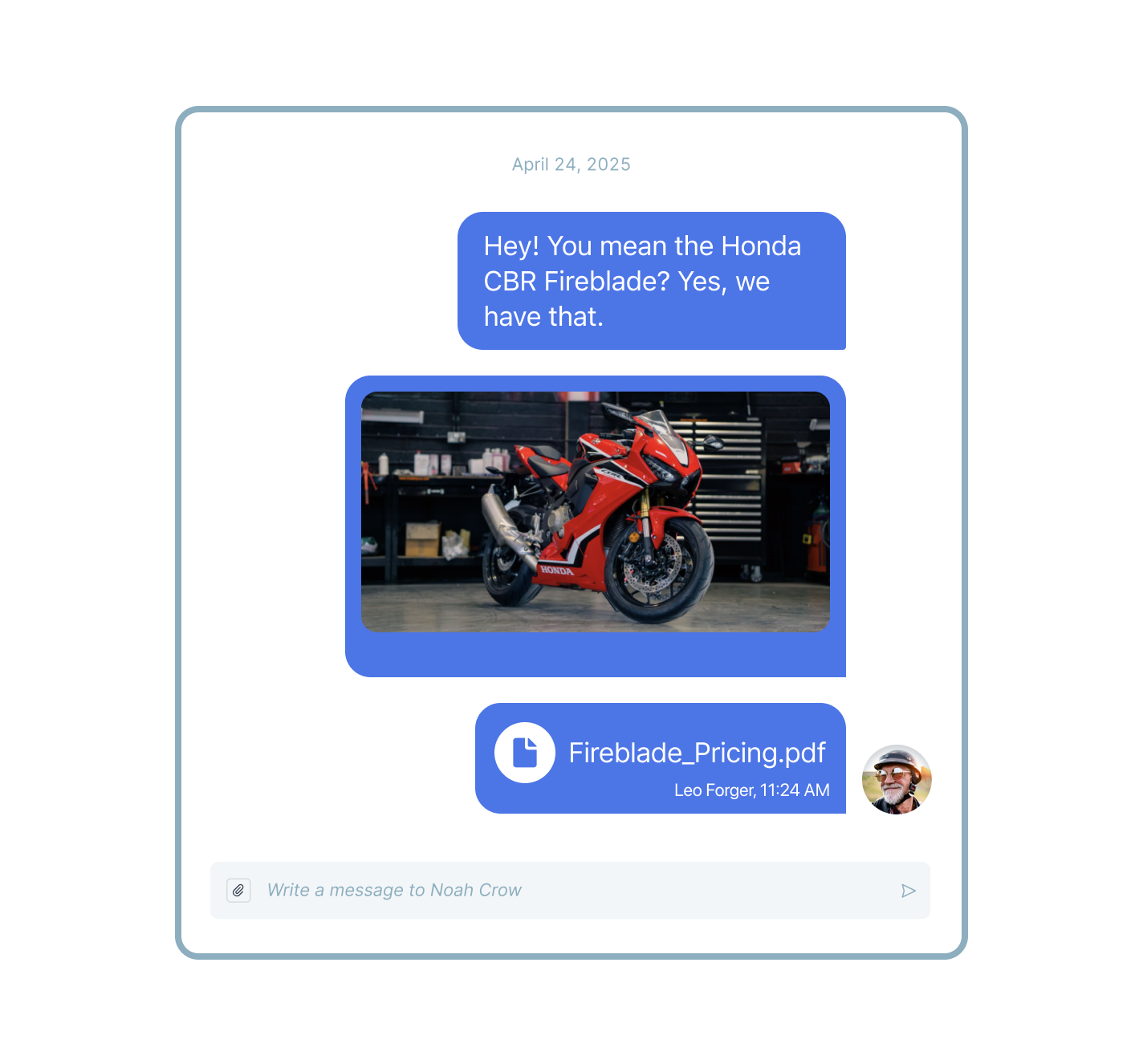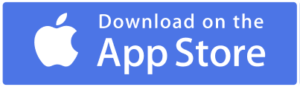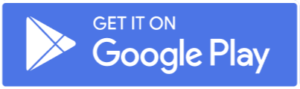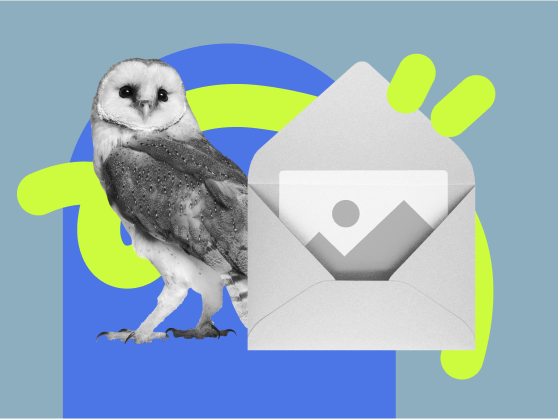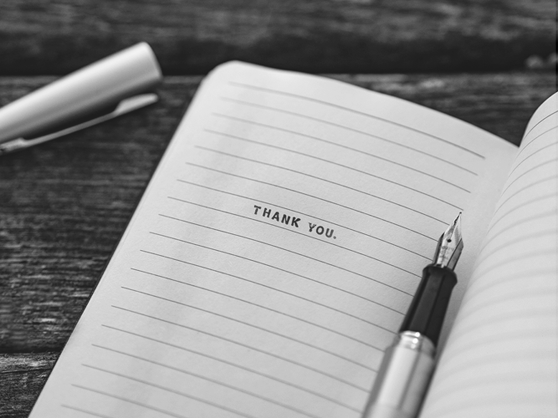What Is VoIP MMS?
MMS stands for Multimedia Messaging Service. Where SMS is a short plain-text message of 160 characters or less, the enhanced interactive format allows to send images, animated GIFs, video, audio, documents, links, and even compressed files. It can also be a longer text message.
VoIP MMS is a service that allows businesses to send commercial messages right from their Voice over IP (VoIP) business phone number without paying extra fees. Businesses increasingly utilize mobile messaging, called “the future of sales” due to its 98% open rates, to send offers and promos to customers. Interactive messages are visually appealing and a lot more attractive than plain-text SMS.
What Does the VoIP MMS Feature Look Like?
MightyCall’s web profile has a Journal section that logs all customer communications including calls, messages, voicemails, and notes. From this space accessible to your entire team, you’ll access the messaging feature in a way that’s most convenient for sending multiple files to customers.
Once the option to send and receive messages in multimedia format is enabled for your account, the Journal page will display a “Messages” tab. You’ll find it right next to “Calls and Voicemails”. Click this tab, and then select the desired contact name or number. This opens the communications thread with the customer in a popup window from where you can send and receive messages.
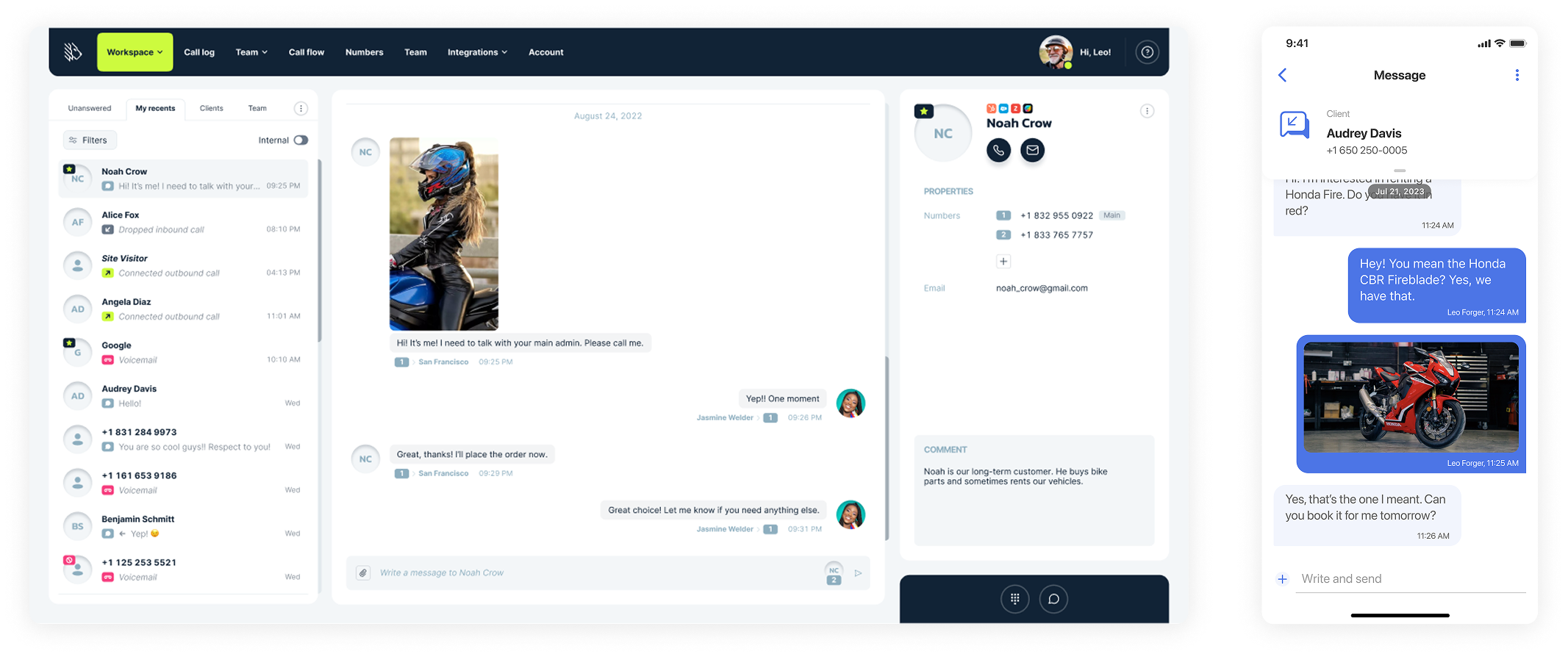
What Files Can Be Sent With MightyCall?
MightyCall allows you to send most file types via messaging. These include:
- Images
- Animated GIF
- Audio
- Video
- Documents
- Other
And now, let’s take a look at the supported file extensions depending on whether you’re using a local number or toll-free number to send the message:
| File type | Local phone number | Toll-free phone number |
|---|---|---|
| Images | jpg, jpeg, png, bmp, tif/tiff | jpeg, png, bmp |
| Animated GIF | GIF | GIF |
| Audio | mp3, wav, mp4 | mp4, wav |
| Video | 3gp, mp4, flv, mov | mp4 |
| Documents | PDF, txt, rtf | txt |
| Other | vcf/vcard, csv, zip | – |
How to Send MMS?
Sending a message is really simple with MightyCall. It takes just a few steps:
- Make sure that messaging is enabled in the Numbers and Widgets section of your profile.
- Go to Journal and click the “Messages” tab.
- Open the message thread with the customer. You’ll see a popup window that displays your messaging history with that contact.
- Type your text message (if any) and click the Plus sign and “Add file option” to start file upload(s).
- Wait for files to upload and press “Send” to send the message.
How to Receive MMS?
Much like sending a message, you’ll take pretty much the same steps to receive MMS.
- Open the “Messages” tab in Journal
- Open the message thread with the customer. You’ll see a popup window with a preview of the files sent to you
- Right-click on the message and choose how to download the attachments. You’ll also see the option to delete the message.
VoIP MMS Messaging on Android and iOS
To have every MightyCall feature in your pocket, wherever in the world business finds you, download our free Mobile App for iOS or Android today.
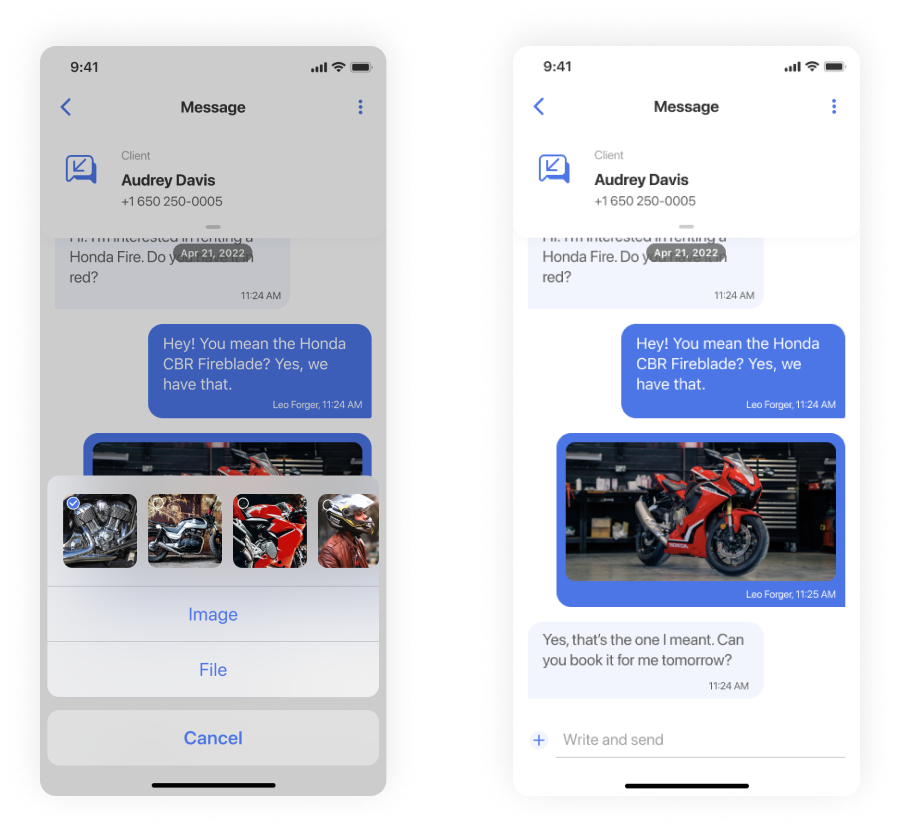
Technical Limitations When Sending Files
As any service, messaging does have its limitations. These usually depend on your provider of VoIP with multimedia messaging. Moreover, even if your provider supports large file formats, in mobile messaging it’s optimal to focus on user experience. A short, vibrant image with a clear CTA is preferable to a large video that may be really cool, but will take 10 minutes to process.
When using MightyCall’s service, here are the main technical tips to keep in mind as you message customers and partners:
- Check file requirements for local and toll-free numbers separately (consult the table above). Toll-free numbers are less versatile than local, but offer support for the most popular file formats including images, audio, video, and document files.
- The file limit is 10 attachments per message. If you need to attach more files, send them in separate messages.
- The character limit in the text field is 1000 characters. If your message is longer than that, you’ll need to break it into two messages.
- MightyCall’s Business and Enterprise plans offer unlimited messaging included in the subscription.
- Files are stored on servers for 6 months following the date they’ve been sent/received.
Why Use a VoIP Service With MMS?
Using a VoIP number with SMS and MMS makes business messaging simple and cost-effective. Any entrepreneur can do it no matter the size of their business. Here are just a few benefits:
No need to get extra numbers
Businesses can send commercial messages from two types of numbers: a short-code telephone number or a long-code number. The short-code number is a 5-6 digit special number that you’ve probably seen when you got a message from a bank, government office, or large commercial company. The long-code number is any 10-digit business number, like the one you’re using right now. With VoIP you can simply add messaging functionality to your regular long-code number, so there’s no need to get a special number.
No extra subscriptions and costs
As we mentioned above, special short-code numbers mean extra subscription costs. For a small or medium-sized business, that’s completely unnecessary. Meanwhile, a business phone system like MightyCall offers unlimited interactive messaging with your general subscription.
Both local and toll-free numbers supported
Send messages from any phone number, whether local number or toll-free. If you own several numbers, you can also choose which one to send the message from. And if you already have a VoIP number from another provider that doesn’t support messages in multimedia format or offers it at extra cost.
Accessible сloud-based platform and app
A VoIP system provides a сloud communications platform with all business interactions visible across it – inbound and outbound calls, missed calls, messages, voicemails, notes, and more. A built-in contact management system allows you to select contacts and send messages right from your business phone number. You can also use MightyCall’s VoIP app with MMS to send and receive messages.
Simple to use
Last but not least, using a single VoIP phone system for your entire communications, including calls and messages, just makes sense. Messaging is available both on desktop and in the mobile app. Which means it’s no more difficult to send a business message than a private one.
Use Case
Let’s say you have a local business and want to engage your audience and secure the loyalty of old clients. You don’t want to feel like a spammer with an avalanche of messages. But you do want to have a neighborly, non-intrusive presence in customers’ lives, so that you’re first up on their minds when they need a product or service like yours.
In this case, you can use a VoIP provider with MMS to send special offers, coupons, thank-you notes, or short engaging videos to business contacts once or twice per month. Another great option is to keep a list of customer birthdays (if you have a loyalty program, or are an online service that collects this information upon registration, that’s quite simple) and send a birthday greeting with a personal discount or offer they’ll definitely see and appreciate.
Find many examples of using multimedia messages in marketing here.
Helpful Terms to Know About the Multimedia Messaging Service
Since we’re talking about digital stuff, it’s helpful to review a few terms you’ll encounter in this post:
Character limit – The number of words, symbols, and spaces that you can include in a single message. If your message exceeds this limit, it can be sent in several separate messages.
File extension – the suffix following the period at the end of the file name. .jpg, .mp3, .pdf, are examples of file extensions.
Server storage – When you use VoIP to receive MMS, your messages will be stored on the server for a limited time, as specified by the provider. To permanently store files, you should download the messages to your computer or mobile phone.
Ready to Start Using the VoIP Multimedia Messaging Service?
90% of all mobile messages are read within 3 minutes. So if you want information to fall directly into customers’ pockets, a VoIP service with MMS is your optional business tool. Compared to enterprise-level solutions that make you buy additional numbers and pay for bulk messaging that you may never use, it takes what you already have – a business phone number and lets you do more with it.
With MightyCall, you can port your existing business number and add unlimited MMS messaging functionality. Plus, your calling and messaging will be part of a phone system with dozens of calling and team features, top-rated customer support, and optimal pricing for teams of all sizes. Give our service a free test-drive, and send your first batch of personalized business messages today!