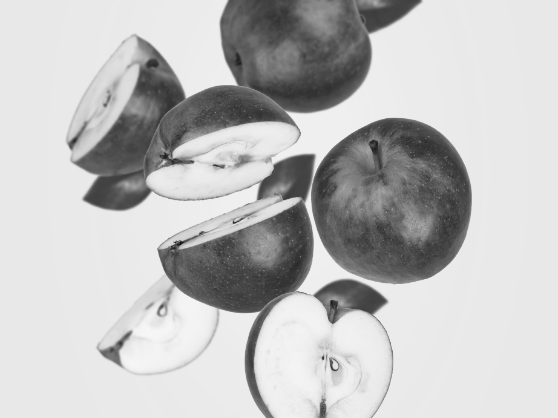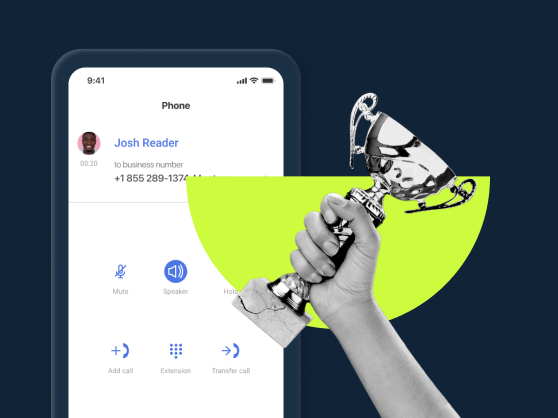What is the webphone?
The webphone is an app that lets you make calls through the internet via your browser. These calls can be made to landlines or to other internet-based phones. The app can usually work with any capable internet browser, though modern variants may require modern web browsers.
The feature can act as a communication hub, allowing you to:
- Make and receive calls on your computer,
- Dial extensions,
- Forward calls to another person,
- Initiate conference calls,
- Communicate with your employees.
You can call the Public Switched Telephone Network (PSTN) with the business webphone to get even better call clarity. The app also provides some basic features that are available on desk phones such as conference calling.
What does a webphone look like?
MightyCall’s webphone app goes online as soon as you log in to your MightyCall account on the web or in the desktop app. Located in the bottom right corner of the screen, it shows 2 icons in the collapsed view of the web-based phone: to open the dialpad and to compose a message.
When you expand your web phone, a number pad appears in the center; above is the line upon which you can type the number that you plan to call. Below is a dimmed phone icon, which turns green when a destination number is typed in. At the bottom, your business number is shown up, the one the call will be placed from. You can click on it to show the list of available numbers and switch to a different one. There is also a little gear icon in the bottom right corner of the webphone, which shows you the sound settings.
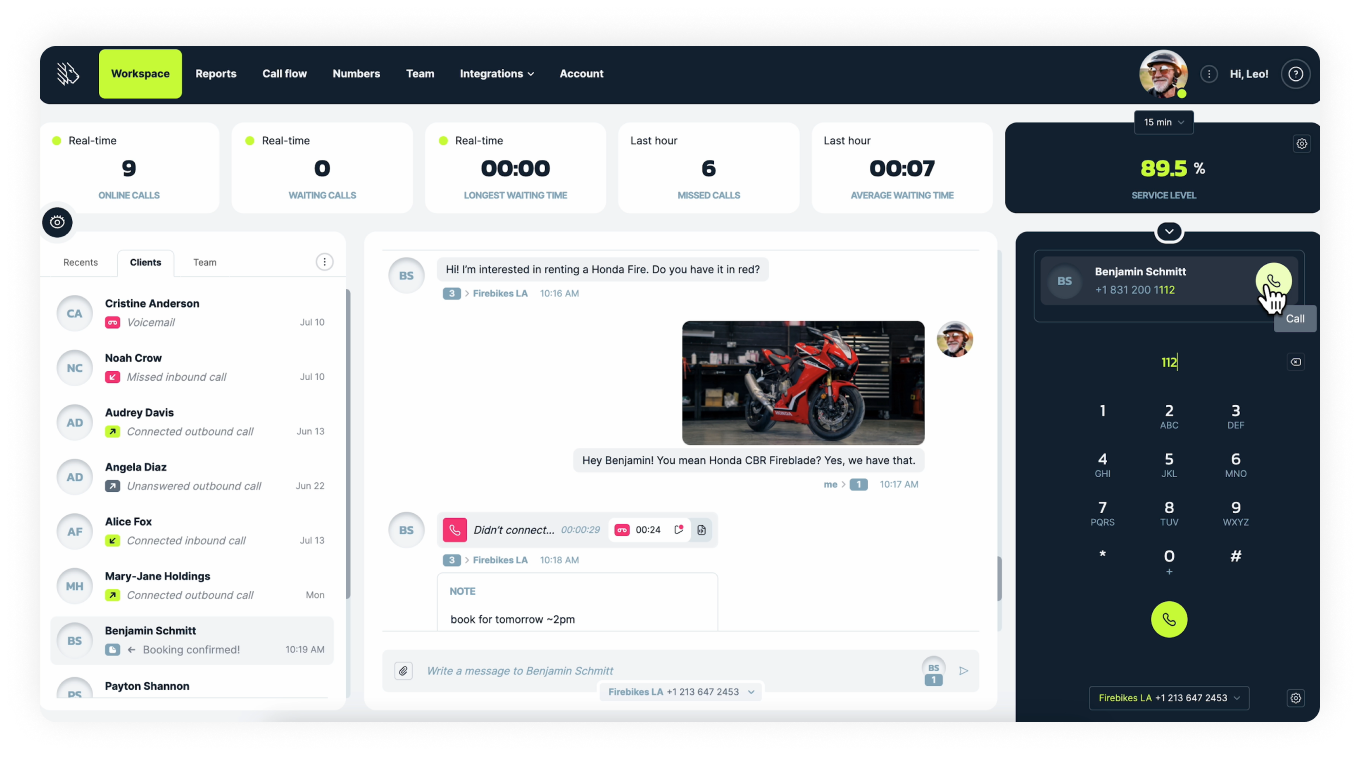
How to set up webphone in MightyCall
Follow these steps, and you’ll be making calls in no time.
- Log in on the web or in the desktop app.
- Your web phone is already turned on, and you are ready to make calls.
- Enter a telephone number.
- Click on the green phone icon below to begin the call.
- Incoming calls can also be answered, just make sure your status is Available.
How does webphone work?
Webphones make calls over the internet by utilizing what is called Web Real-Time Communications, or WebRTC, and use technology built into your web browser. This means you don’t need any additional plugins or utilities. WebRTC itself allows for the streaming of various media, such as audio, between browsers of different types without requiring either party to download any special plugins. This allows for VoIP calling. But how do you use them?
- Inbound calls: when calls are coming inbound and you’re available, you simply have to wait until they come in. Clicking the green button will pick up the phone. When the call has started, you can click the red button to hang up. This of course applies to outbound calls as well.
- Outbound calls: when you wish to make a call, dial the number you need to reach and once again click the green button.
- If you’d like to call internally, go to the Team tab in your Agent Workspace (or open the webphone in your Supervisor Workspace). That leads you to a list of your internal contacts. By clicking one of those, you’ll begin a call.
Functionality of a web phone in MightyСall
A standalone webphone brings with it more than just the ability to make calls over the internet. There are lots of additional internal features which bear consideration and can really help you improve internal company coherence and external communication with customers. Features like:
- Suggested Numbers: Get yourself and your employees going quickly with suggested numbers so that you can just jump right into the action.
- Access Colleague Contacts: From within the application in the Supervisor Workspace (or via the Team tab in the Agent Workspace) you can access the extensions of (and therefore, call) the people with whom you work. If you have a quick question or need to clarify something, all you need to do is make a few clicks.
- Sound Settings: The softphone has all key sound settings built into it. You can raise and lower ringtone, microphone, and phone speaker settings with ease and whenever you need to. There’s no need to leave the app and go somewhere else for this, and you don’t have to worry about dealing with your computer’s internal settings, which can sometimes be a hassle.
How to configure and customize webphone management in MightyCall
Availability
If you need to step away from the computer briefly but do not wish to turn the phone for the web off entirely, simply make yourself temporarily unavailable. Here’s how to make it work:
- Click on your status shown next to your userpic on the screen above. In the drop-down list, switch to the Do Not Disturb option. To do this, simply click on it with your mouse. This will make the dot next to your status change to red. When the status indicator is red, you are not available.
- When you want to be available yet again, just do the exact same thing. Click on your status once more, which will give you the option to switch back to Available and make the color of the dot next to it green. A green status indicator shows you’re available.
Sound settings
Maybe you think your volume is too quiet, or you want to make sure that your headphones are working. Not to worry: there’s an easy way of figuring out how to change things in the web dialer (and you don’t need to turn any dials!)
- Once again from inside the application, click on the gear icon in the bottom right corner. This takes you to three options: Ringtone, Microphone, and Phone Speaker.
- By clicking and dragging the green dot on the slider below each option, you can make it louder or quieter (to the right is louder, left is quieter).
- To test how loud or quiet the microphone is, there is a series of dashes under the slider. This tells you how much sound input is going into your selected microphone. The more sound, the more dashes will turn green.
- Finally, if you want to select different inputs (like if your computer has a built-in microphone, but your headphones do as well), you can click the drop-down box below each and select a new input by clicking.
Intra-team calling
One of the best aspects of the web dialer is that it has access to your internal contacts, which you can call from there. Here’s how:
- Open the Team tab in your Agent Workspace, in the panel on the left. If you have access to the Supervisor Workspace, you will see the list of your team members and their extensions above the dialpad.
- Check out the list of your colleagues and their extensions. If they are online, the red or green dots next to their profile silhouettes will indicate whether they are available (red is no, green is yes).
- To place a call, simply click the green phone next to their name.
How to get the most out of web phone
MightyCall offers the webphone and a variety of web dialers. Learn how employing this feature takes your business to a new professional level.
Why use a web phone for your business calls?
Webphones are extremely common and are growing in popularity by the day. This is due to many reasons, including:
- Increased Sales: this intuitive program can be combined with other great internet features making it simple and efficient to increase the number of calls. The webphone makes things easy – and making more calls means increased sales.
- Reduce Costs: You do not need to pay for traditional phones when making a call.
- Improve Customer Service: Customer service employees can always have access to their phones in order to provide support by making calls with a phone for the web. With traditional phones, if they have to step away from their desks, they won’t be able to address any caller’s needs.
- Flexibility: web-based applications are getting popular across the board because they offer the ability to do that which traditionally confined you to an office, only elsewhere. Making calls from anywhere just got a whole lot easier thanks to the cloud phone system.
- Security: You can carry out business transactions over the internet, sending and receiving vital information without the fear of it being intercepted or facing any of the common fraud problems faced on the internet.
- Better internal communications: Since you can have the app on every computer within your company, reaching any employee has never been easier. Employees can also conveniently contact one another through the app as there is no cost for intra-office connection and communication.
Use case
For example, you are a small business owner, and you are planning on expanding your customer support department. However, you do not yet have a designated budget for it. With MightyCall there is no need to buy any additional equipment to make it all work for your employees. The only thing that is needed is the laptop, enabling the webphone and your first call is all set. Easy and convenient.
Helpful terms to know about webphone
Though softphones are easy to use for the technologically uninclined, sometimes certain aspects of making online calls can still be tricky. Here are some important terms to know:
- Web Browser: This is where you’ll be making calls. It’s also where you do almost everything else you do on the internet. The web browser is the thing on which you “browse” the internet. The most common browsers are Google Chrome, Mozilla Firefox, and Internet Explorer (though the latter has been discontinued).
- VoiP: Standing for voice over internet protocol, this is a type of internet calling that allows for calls to be made over the internet. It has risen dramatically in popularity as the internet has grown more advanced, as it allows for far greater flexibility than traditional phone calling ever did. New web dialers and webphone software are oftentimes key aspects of any strong VoIP setup.
- Robocalls: These are calls made by “robots” which are more often spam calls.
- Business Phone System: Modern phone systems are designed to provide businesses with the tools they need for success. In addition to enabling calls, they often include additional features and can be accessed through web-based applications.
Ready to start using webphone?
Flexibility is a key aspect of any modern business, and the business webphone can help you achieve that. But is that all you need?
Webphone developers are commonplace nowadays, as it is fast becoming a key part of any business phone service. To make yourself stand out from the crowd, you, therefore, will need a webphone provider who likewise stands out. MightyCall can fill that role with powerful features such as call recording, visual voicemail, call forwarding and tons of others.